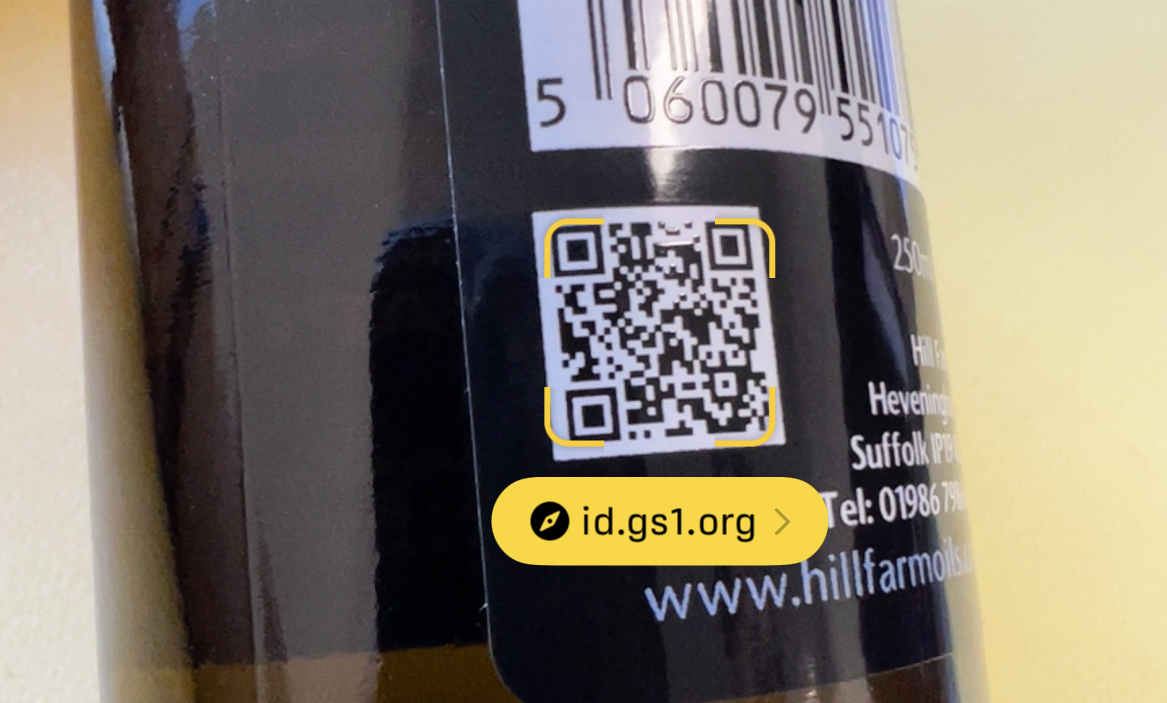
Orca Scan’s GS1 Digital Link solution, dynamically generates a landing page for your product when a GS1 Powered QR code is scanned. To ensure your brand name appears in the place of id.gs1.org when the user points their camera at the QR code, you need to create a subdomain and point it to orca.link. GS1 recommends using the subdomain id, to setup your subdomain:
- Log in to your domain name host
- Select the domain you want to modify
- Navigate to DNS configuration
- Create a new CNAME record of
id - Point the new CNAME record to
orca.link - Save your new CNAME entry
That’s it! You can now visit your GS1 Digital Link URL using your new subdomain, for example https://id.juxfood.com/01/05065016432004 to see your new product page.
How to setup a subdomain using Google Domains
- Click Manage next to your domain
- In the side panel on the left, click DNS
- Select Add a new record under the Custom resource records section
- In the box on the left side, type
id - Select CNAME in the drop down menu
- Either leave the next box default or input
5m - In the next box, type
orca.link - Finally, click Add and the new CNAME entry will be added to the list of entries
How to setup a subdomain using GoDaddy
- In your Domain Portfolio, click the 3 dots on your domain name and select Edit DNS
- Select Add New Record
- Select CNAME from the Type menu
- Enter
idinto the hostname/prefix of the record - Enter
orca.linkinto the value box - Leave TTL default (1 hour) or set it to your desired “go live” time
- Select Save to add your new record
How to setup a subdomain using Fasthosts
- Select Domain Names from the main menu on the left
- Click your domain in the list
- Click Configure Advanced DNS
- Scroll down and select Add CNAME Record
- Set the Host Name to
id - Set Points To to
orca.link - Click Save
How to setup a subdomain using Namecheap
- Select Domain List from the menu on the left
- Click Manage on the domain you wish to add a subdomain for
- Navigate to Advanced DNS and select ADD NEW RECORD
- Select CNAME Record from the drop down list under Type
- Add
idas the Host - Add
orca.linkas the Value - Leave the TTL set to default and select SAVE ALL CHANGES
How to setup a subdomain using 123Reg
- Select Domain Names then click Manage
- Scroll down and under Advanced domain settings, click Manage DNS
- Select the Advanced DNS tab at the top
- In the Type drop down, select CNAME
- In the Hostname field, add
id - In the Destination CNAME field, add
orca.link - Click the Add button
How to setup a subdomain using IONOS by 11
- Navigate to the Domains & SSL section of your control panel
- Next to your domain, click the gear icon and under actions, select Manage Subdomains
- Click ADD RECORD and select CNAME
- Enter
idin the Hostname field - In the Point to field, enter
orca.link - Leave TTL default or set the desired time
- Click Save
How to setup a subdomain using Squarespace
- Click the Domain name you’d like to configure
- Open DNS Settings
- Scroll down to Custom Records
- Click Add record
- In the Type drop-down menu, select CNAME
- In the Host field, enter
id - In the Data field, enter
orca.link - Click Save to add the record to your settings
Have questions about setting up GS1 Digital Link domains?
The owner of your company’s domain name or website should be able to set this up for you. If your web host is not listed above, feel free to connect them with the Orca Scan team who can help them get setup.