Whether you want to show proof of delivery; need a quality control record or show variations of products, it’s all possible by adding a photo field.
How to add a Photo field
You can add a photo field using either the web or mobile application.
From the web:
- Right-click a column and select Add Column
- Give your new column a name
- Set the data type to Photo
- Click Add to add the column
From the mobile:
- Scan a barcode or tap to edit an item in the list
- Tap the cog next to any of the fields
- Give your new field a name
- Set the data type to Photo
- Tap Save to add the field
Now refresh the mobile app, scan a barcode (or tap an item) to add a photo.
How to use a Photo field
From mobile:
- Tap the field to attach an image
- Choose from your library or take a photo
- Save and close
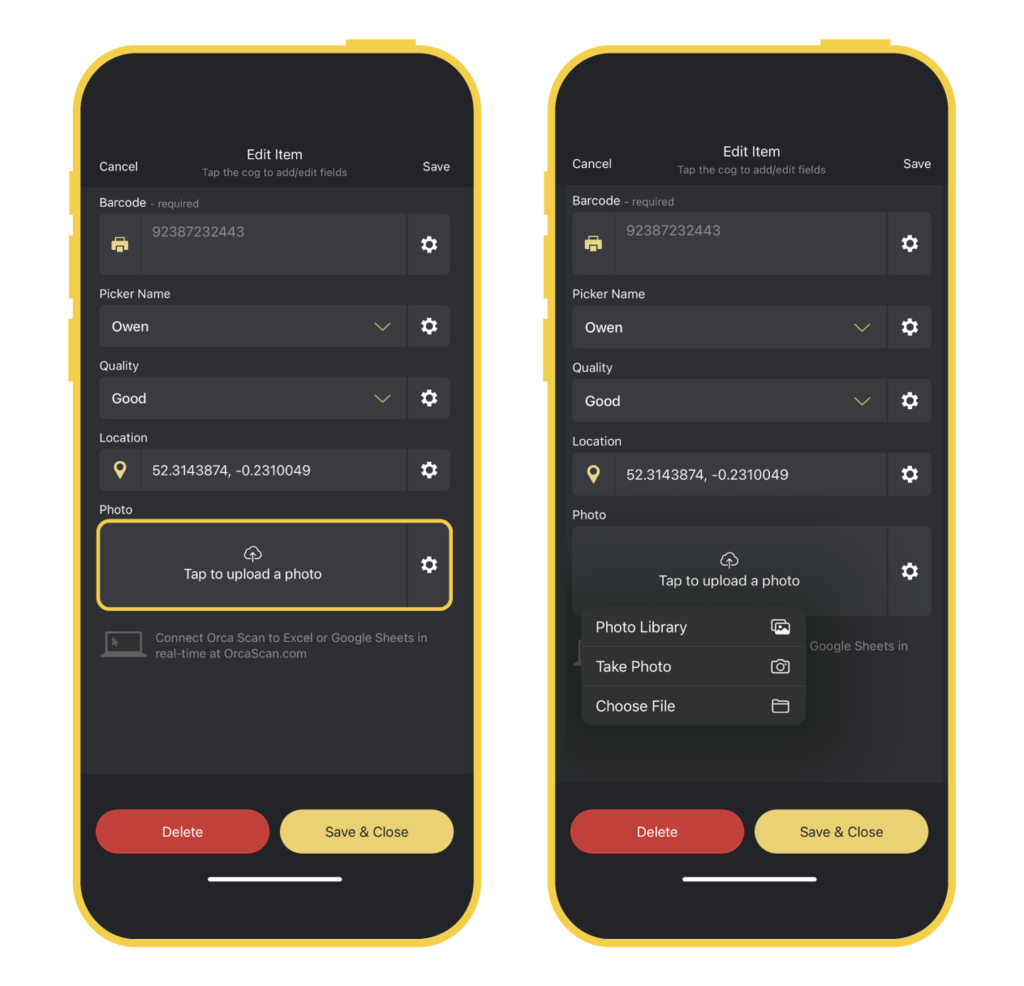
From web:
- Click on the photo field in the desired row
- Select ‘Tap to upload a photo’
- Choose the photo from your desktop
- Press Upload
- Save and exit
How to view photos
Images can be viewed using the Orca Scan web application. Simply click the magnifying glass next to the image field
Exporting photos
When you export a sheet containing photos, the images will not be displayed in the exported file. Instead, they will be shown as a URL. Simply click the URL to view the image.

Questions about photo fields?
We’re always happy to help, chat with us live or drop us an email.