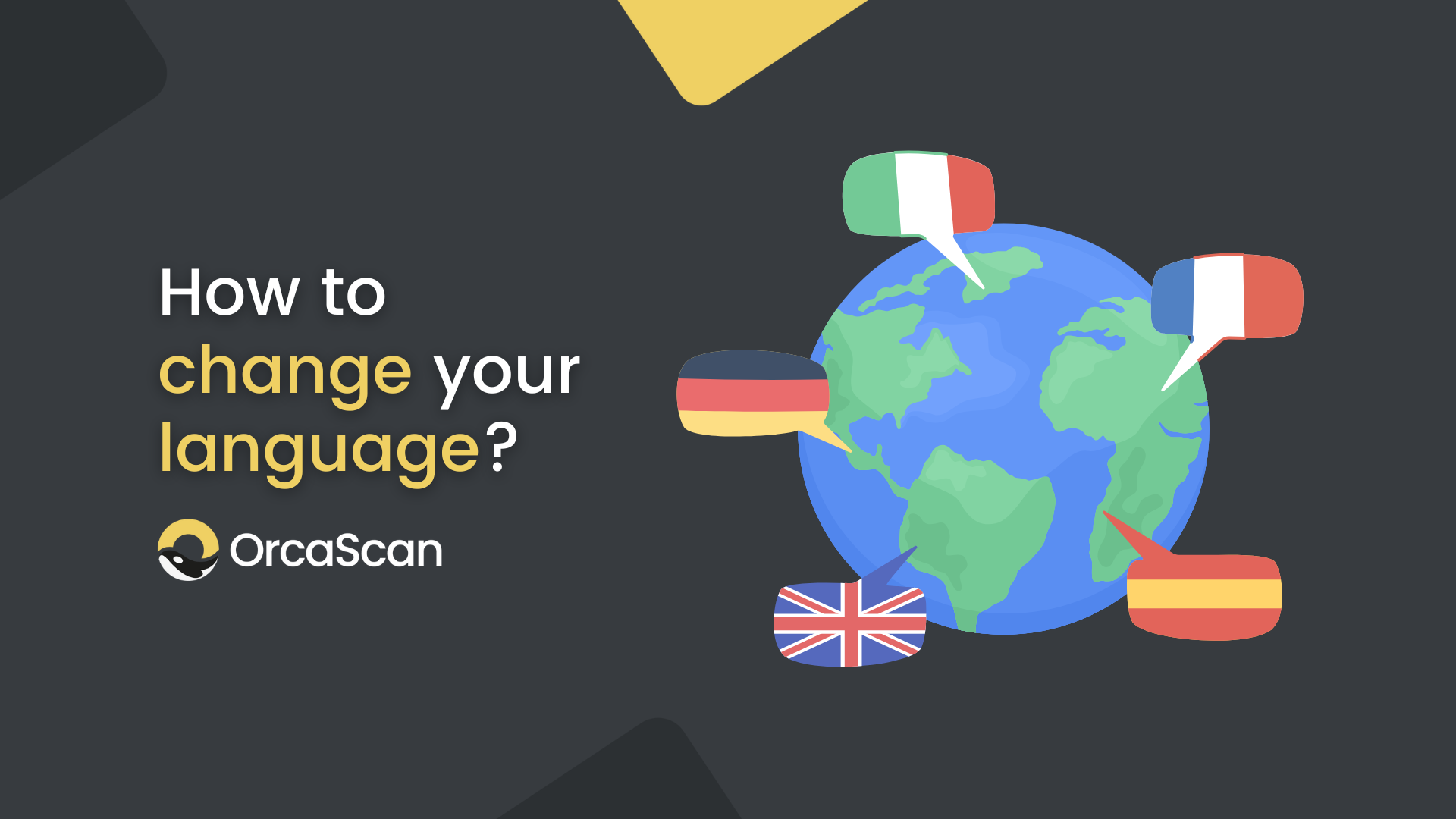
Orca Scan was designed to be as universal and accessible as the barcodes it reads. That’s why changing the language of the Orca Scan web or mobile app takes just a few simple steps.
What languages are available in Orca Scan?
You can currently set your Orca Scan display language to:
- English 🇬🇧
- Spanish 🇪🇸
- Portugese 🇵🇹
- French 🇫🇷
- Italian 🇮🇹
- German 🇩🇪
- Welsh 🏴
- Irish 🇮🇪
- Dutch 🇳🇱
- Turkish 🇹🇷
- Hindi 🇮🇳
- Hungarian 🇭🇺
- Indonesian 🇮🇩
- Ukrainian 🇺🇦
- Japanese 🇯🇵
- Korean 🇰🇷
- Polish 🇵🇱
- Vietnamese 🇻🇳
- Romanian 🇷🇴
- Swedish 🇸🇪
- Thai 🇹🇭
- Russian 🇷🇺
Changing Your Display Language in Web
- Log in to the Orca Scan web app at cloud.orcascan.com
- Go to the profile icon in the top right hand corner of the screen
- Select Account settings from the drop down menu
- Click on Account Language drop down and choose your preferred language
- Click Save
Your sheet and the entire Orca Scan web app will now appear in your chosen language.
Changing Your Language in the Mobile App
- Open your Orca Scan mobile app
- Tap the cog icon in the top right corner
- Under General, tap the Account Language dropdown and select your preferred language
- Press Done, in the top right hand corner, to save the changes
The mobile app will now display in your chosen language.
Frequently asked questions
What if I want to change my language back to English?
No problem! If you want to revert any changes, you can simply head back to the settings and select English as your display language
If I change my language settings, will it change it for all of my users?
No, language settings are device-specific. If you update your settings, then it will only change for you. Each user must update their settings individually if required
If I change my language settings on my mobile, will it automatically update on the web?
Yes, language settings are synced across platforms once saved
If I log out, will my display settings still be there when I log back in?
Yes! Your language preference is linked to your account, so it will remain the same when you log back in
Orca Scan doesn’t offer my language yet. What do I do?
We’re always working to add more languages. If you’d like to request support for a specific language, you can submit a feature request or get in touch with our Customer Success team via the link below
I’ve got feedback to improve my language. Where can I share it?
Great! We’re always looking to improve. If you’ve spotted a mistranslation or have suggestions to enhance your language experience, then let us know!
Need help with Orca Scan language settings?
We’re always happy to help, chat with us live or drop us an email
