The Orca Scan Barcode Image API lets you generate barcode images effortlessly. Our tool supports a wide range of barcode types, including QR codes, Code 128, and Data Matrix.
Learn how to customise your barcodes and integrate them seamlessly into your applications. With Orca Scan, generating the barcode images you need is just a few clicks away.
What is a Barcode Image API?
A Barcode Image API is a specific type of barcode API that focuses on converting raw barcode values into printable barcode images.
Our free API simplifies adding barcode generation to your applications, allowing you to create labels, integrate barcodes into documents, and more, all with a simple URL request.
What can I do with the Barcode Image API?
Our versatile barcode image API empowers you to generate barcode images for a wide range of applications. Here are just a few examples of how you can leverage its capabilities:
- Enhance Your Applications: Seamlessly integrate barcode generation into your apps, enabling users to create barcodes on demand. Add the ability to generate barcodes to your apps
- Generate barcodes in Google Sheets: Use formulas to automatically generate barcodes within your spreadsheets, linking them to other data points.
- Add a barcode generator to your website: Empower your website visitors to create their own barcodes directly on your platform.
Generate Barcode Images: Step-by-Step Guides
The Orca Scan Barcode API makes it incredibly straightforward to generate various types of barcodes. Below, you’ll find step-by-step guides for creating some of the most common barcode types, including QR codes, Data Matrix, and Code 128.
Each guide provides a simple URL structure you can use to generate your desired barcode image instantly.
How do I generate a QR code?
A QR code (Quick Response code) is a two-dimensional barcode that can store various types of data, such as website URLs, contact information, or product details. They are commonly used for marketing, inventory tracking, and providing quick access to information.
You can generate a QR code image using our API by following these simple steps:
- Visit barcode.orcascan.com/?
data=Hello World - Replace
Hello Worldwith the value you wish to encode - Press enter to load the image
- Right click and save the image
How do I generate a Data Matrix barcode?
A Data Matrix barcode is a two-dimensional barcode capable of storing a large amount of data in a compact format. They are often used for tracking small items, such as electronic components, and in industrial applications.
You can generate a Data Matrix barcode image using our free API with the following steps:
- Visit barcode.orcascan.com/?
type=datamatrix&data=Hello - Replace
Helloin the URL with the value you wish to encode - Press enter to load the image
- Right click and save the image
How do I generate a Code 128 barcode?
Code 128 is a linear barcode format that can encode alphanumeric data, making it suitable for various applications, including shipping, logistics, and asset tracking.
You can generate a Code 128 barcode image using our free API by following these steps:
- Visit barcode.orcascan.com/?
type=code128&data=Hello World - Replace
Hello Worldin the URL with the value you wish to encode - Press enter to load the image
- Right click and save the image
What barcode types does the Image API support?
Our barcode image API supports a wide variety of barcode types, each with its own unique characteristics and common uses. You can generate the following barcode by setting the type query string parameter of the Barcode Image URL. If no type is specified qr is assumed:
| Type | Description |
|---|---|
qr |
QR code |
datamatrix |
Data Matrix |
upca |
Universal Product Code-A |
code39 |
Code 39 |
upce |
Universal Product Code-E |
ean8 |
European Article Number 8 |
ean13 |
European Article Number 13 |
code93 |
Code 93 |
code128 |
Code 128 |
itf |
Interleaved 2 of 5 (ITF) |
pdf417 |
Portable Data File 417 |
aztec |
Aztec Code |
Note: some barcodes require a specific data structure. If you provide invalid data, the image returned will explain the issue, for example barcode.orcascan.com/?type=upca&data=hello

What images types does the barcode image API support?
Our image API supports a wide range of image formats, ensuring compatibility with various systems and providing flexibility for different use cases. For example, vector formats like SVG offer excellent scalability for printing, while raster formats like PNG and JPG are widely used for web applications.
The following formats are available:
| Format | Description |
|---|---|
svg |
SVG (Scalable Vector Graphics) ← default |
png |
PNG (Portable Network Graphics) |
jpg |
JPG (Joint Photographic Experts Group) |
tiff |
TIFF (Tagged Image File Format) |
pdf |
PDF (Portable Document Format) |
gif |
GIT (Graphics Interchange Format) |
webp |
WebP (Web Picture Format) |
You can change the format by appending format=png to your URL, for example https://barcode.orcascan.com/?data=Hello World&format=png
Is it possible to add text to the Barcode Image with the API?
Yes, our API allows you to add human-readable text below the barcode image. This can be useful for providing additional information or labeling.
Simply add the text=Hello World query string parameter with the value you would like to be appear below the barcode. For example barcode.orcascan.com/?data=Hello World&text=Hello World produces:
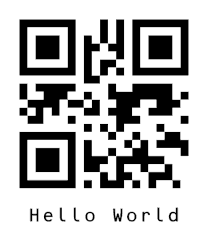
Is it possible to change the font size?
Yes, our Barcode Image API lets you adjust the font size of the text under the barcode, which helps with readability and layout.
You can change the font size using the fontsize=100 query string parameter with a value in pixels, for example barcode.orcascan.com/?data=Hello&text=World&fontsize=100 produces:
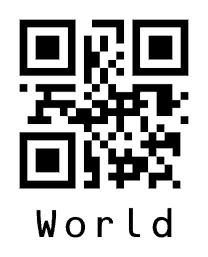
If no font size is provided fontsize=fit is assumed, which automatically selects a font size that ensures the text does not breach the width of the barcode image.
How do I adjust the barcode whitespace?
Whitespace, or padding, around the barcode image can be adjusted for better design and scannability.
Our Barcode Image API allows you to control this using the padding=6 query string parameter with a value in pixels, for example https://barcode.orcascan.com/?data=Hello World&padding=6
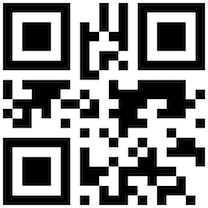
How do I change the barcode background color?
You can use the background=HEXCODE query string to set a custom background color. For example, to use yellow: https://barcode.orcascan.com/?data=Hello World&background=EFD063
You can also set the background to none to make the background transparent.

How do I rotate the barcode to landscape?
For layouts requiring horizontal barcodes, the Barcode Image API supports landscape rotation.
Simply add the layout=landscape query string parameter, for example https://barcode.orcascan.com/?data=Hello&text=hello&layout=landscape
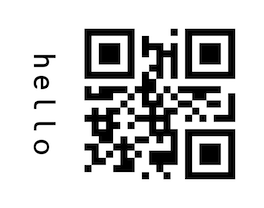
Do I need to provide an API key?
No API key is needed to use the free Barcode Image API! Orca Scan provides this barcode API freely to simplify barcode technology adoption for everyone.
Is our Barcode Image API free to use?
Yes! It’s completely free.
We only ask that you please credit Orca Scan with by linking to our site—this helps others discover our free tools.
API Usage Guidelines and Rate Limit
You can send up to 15 requests per second. If you exceed this limit, the server will respond with a HTTP 429 Too Many Requests error and include a Retry-After header. This header indicates how many seconds your app should wait before sending the next request.
To handle rate limiting gracefully:
- Check for
429responses. - Read the
Retry-Afterheader. - Pause and retry the request after the specified time.
Following this guidance helps prevent unnecessary retries and ensures stable performance for all users.
How do I detect an API error?
The Barcode Image API encodes error messages directly into the barcode image for visual feedback. For programmatic error detection, check the HTTP status codes:
| Status | Message | Description |
|---|---|---|
200 |
Ok | Request successful |
400 |
Bad request | Invalid parameter value |
500 |
Unexpected error | Something went wrong |
How do I generate barcode images from a spreadsheet?
Orca Scan simplifies generating barcode images in bulk from spreadsheet data, leveraging its powerful barcode generator API. This integration saves time by automating barcode creation, making it efficient to produce numerous barcodes at once. Here’s how:
- Register for an Orca Scan account at cloud.orcascan.com
- Create a sheet using the Blank Canvas template
- Upload your spreadsheet of barcodes
- Select the range of barcodes you would like to print
- Open the barcode preview on the left of the screen
- Select the barcode type you would like to generate
- Click download images
You will then have a zip file containing the barcode images.
How to use custom labels with our Barcode Image API
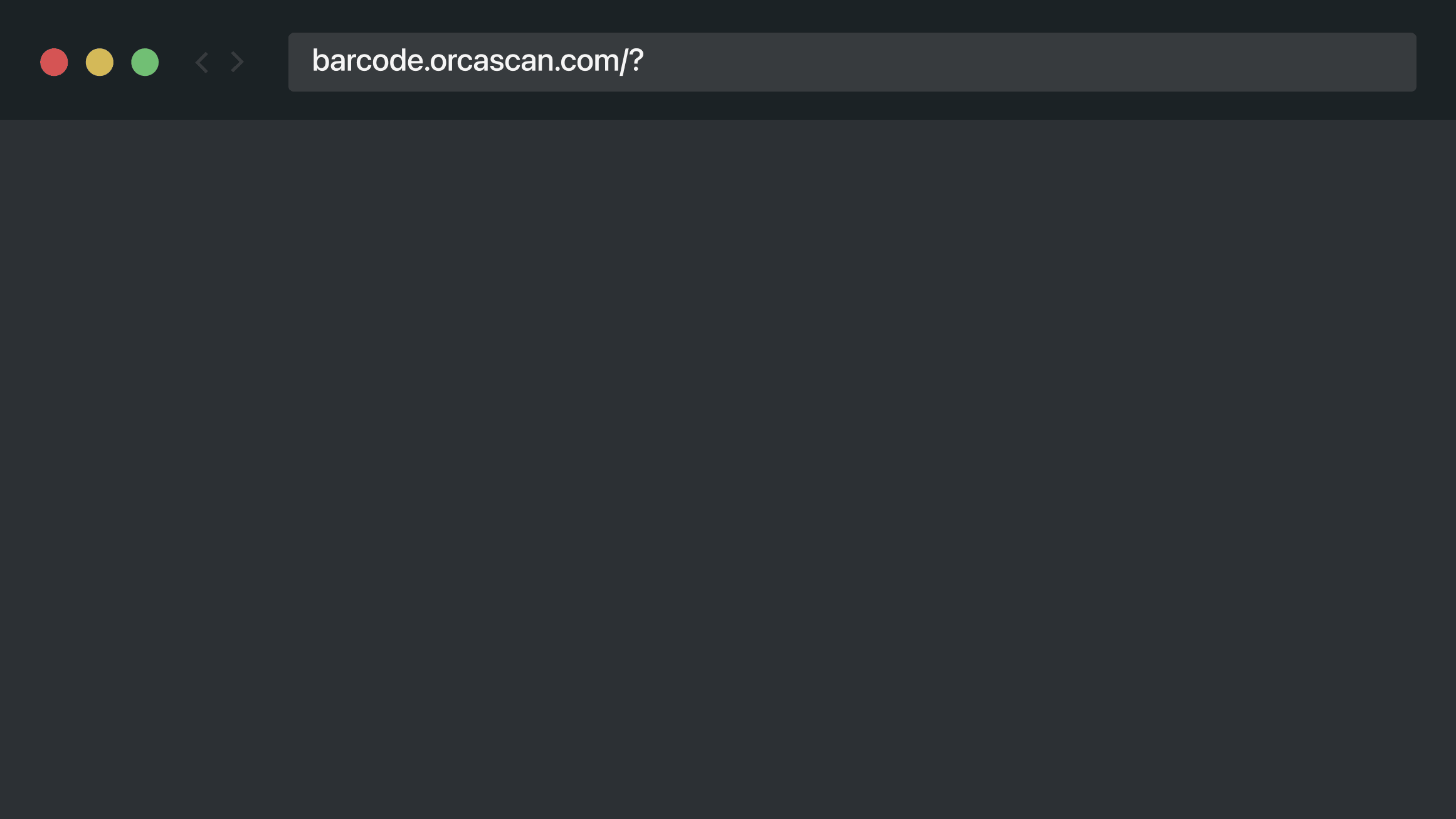
To use a custom label with the Barcode Image API, you’ll first need to get the labels ID. Here’s how:
Note: You can only access the label ID for labels you’ve created yourself.
- Visit
cloud.orcascan.com - Open the
Labelstab on the left hand side - Click
...on the label, and pressEdit - You can find the Label ID in the URL, in the format
cloud.orcascan.com/designer/{labelID}
Once you have your label ID, you can generate a custom barcode label using our API by following these steps:
- Visit
barcode.orcascan.com/?type={labelId} - Enter any variables from your sheet to the label by appending
&{variableName}={value} - Press enter to load the image
- Right click and save the image
Start Generating Your Custom Barcodes Today
From developers to business owners, our free barcode image API provides a convenient way to generate barcode images for any application.
This tool simplifies barcode creation with its intuitive URL-based interface and extensive features. Visit barcode.orcascan.com to start creating your custom barcodes today!
Barcode Image API questions?
As with everything at Orca Scan, our Barcode Image API will evolve based on your feedback. So if you have any issues, or need help, chat with us live or drop us an email hello@orcascan.com
