Track Vehicles by VIN with Barcode Tracking Software
Tired of managing your vehicle fleet with spreadsheets, paper logs, or outdated tracking systems? Orca Scan’s vehicle fleet management software lets you track every asset by its VIN barcode. In just one scan, pull all vehicle data, including make, model, year and other key details right to your smartphone or computer. With a complete vehicle tracking system at your fingertips, you can oversee your entire fleet, streamline maintenance, and maintain a fully visible audit trail.
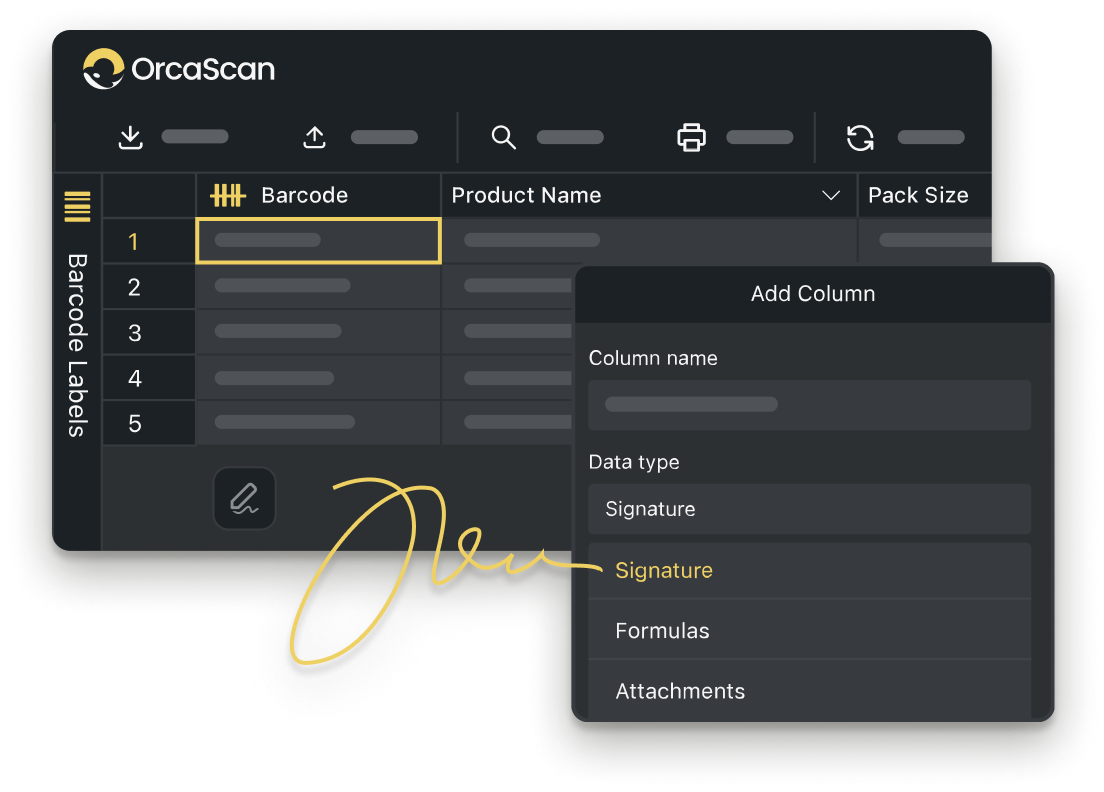
Trusted by over 50,000 organisations in over 165 countries



Easily Track and Manage Vehicles with Orca Scan
Boost productivity, cut costs, and improve your bottom line.
Track and Manage Your Vehicles with VIN Scanning
-
Collaborate with Your Team
Instantly share vehicle data with your team in real-time, no matter where they are
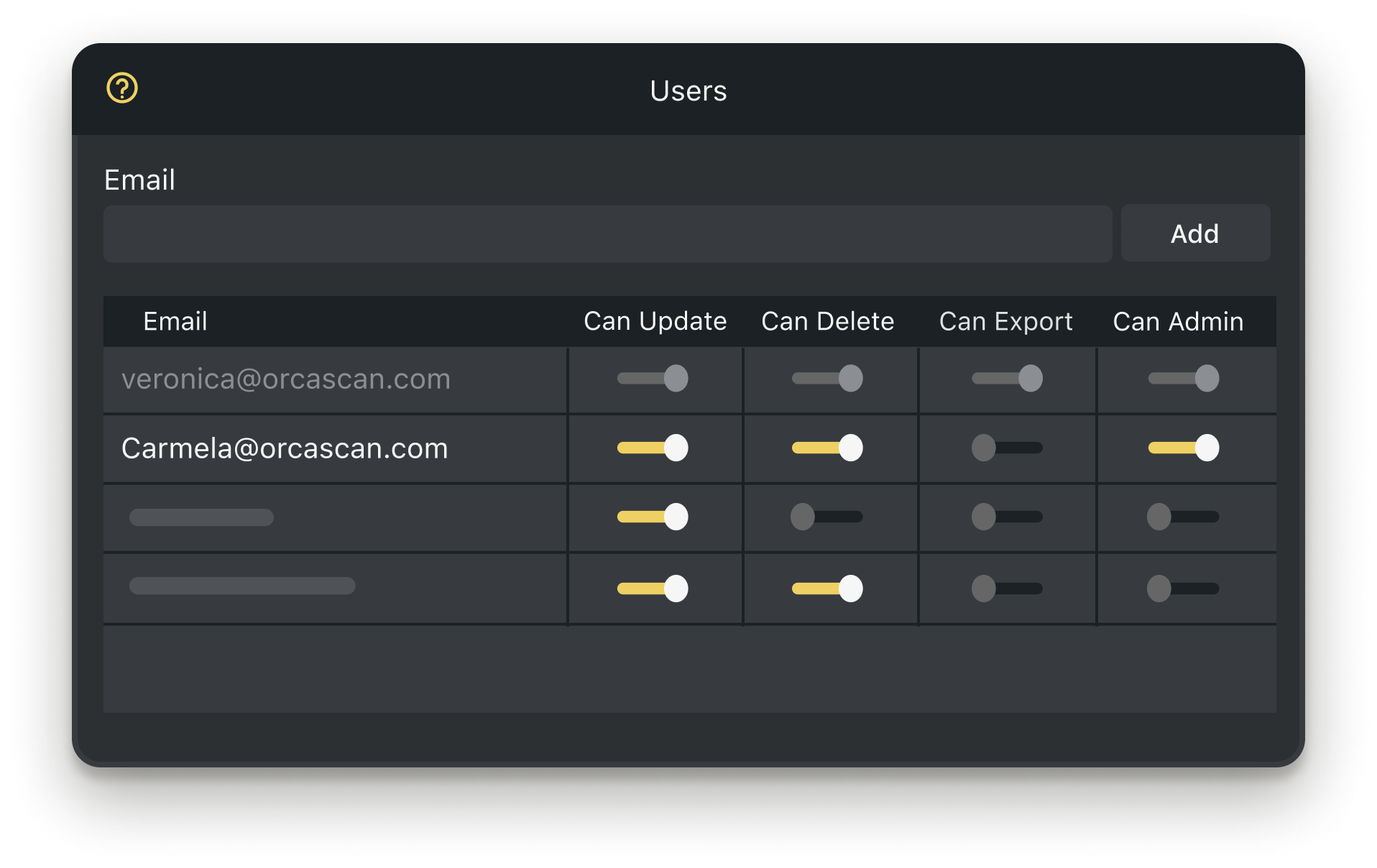
-
Customisable Vehicle Logs
Capture key details like condition, GPS location, and mileage for a complete vehicle history
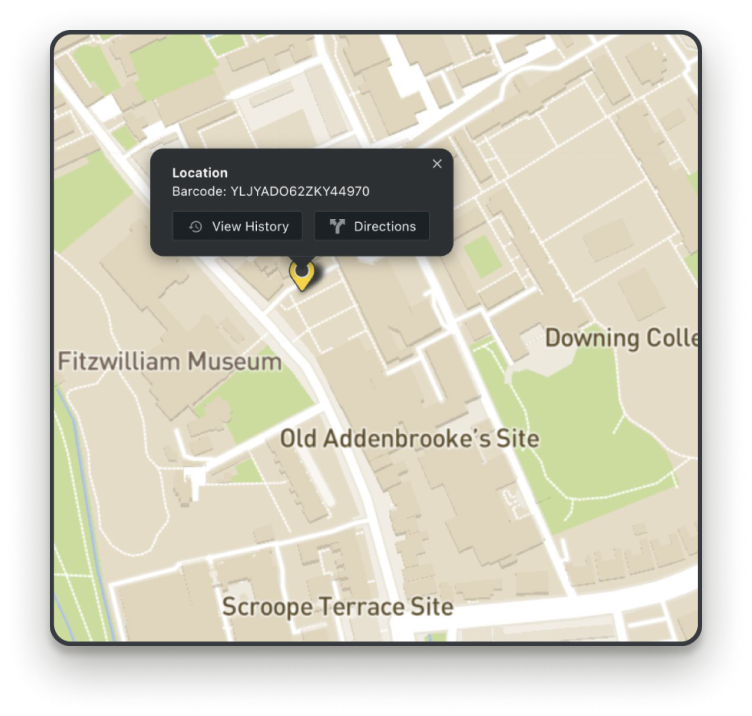
-
Automated Alerts
Get notified when a vehicle is marked as ‘Damaged’ complete with photos and details
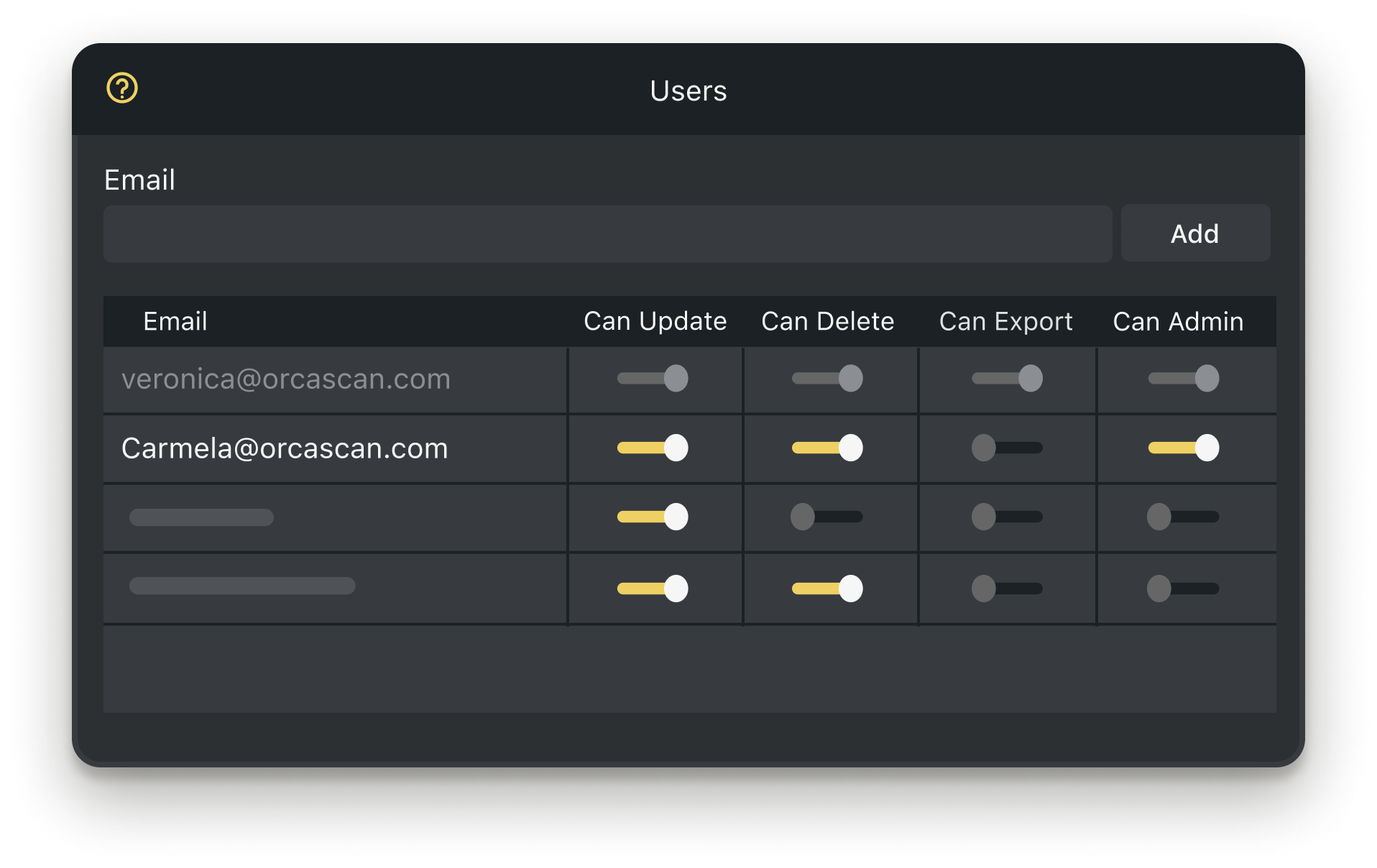
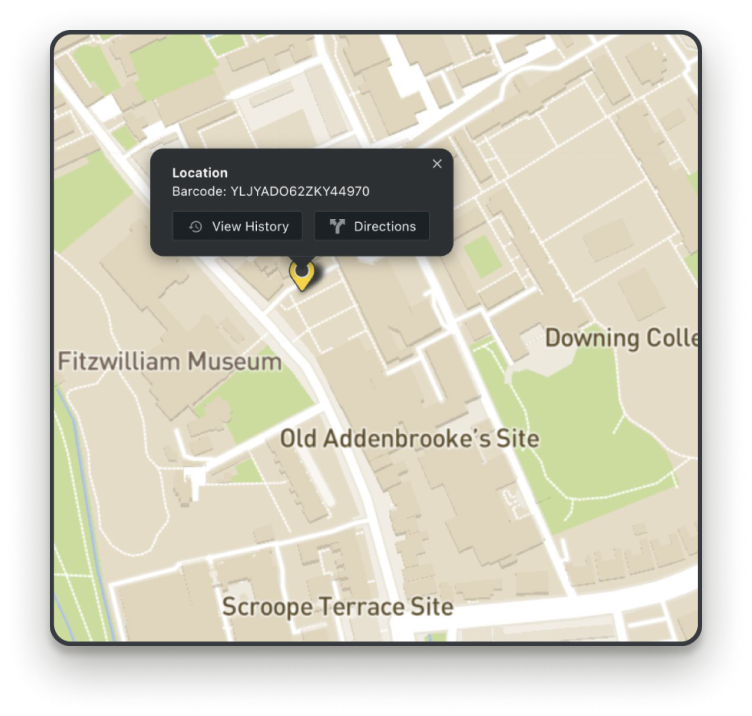
Powerful features to improve your workflow
-
Manage Multiple Locations
Easily consolidate vehicles across all your fleet locations into a single, well organised view
-
Track Vehicles on a Map
Automatically record the GPS location each time you scan your vehicles VIN barcode and see them with asset maps
-
Detailed History Log
You can view your entire fleet of vehicles, including current location, mileage, inspection history, and who carried out the inspections in real-time
-
Automated Alerts
Set up custom alerts for key fleet events, such as mileage thresholds, location updates, and damage reports
-
Integrate your tools
Integrate your fleet data and seamlessly connect it with your favourite tools
-
You Scan We Populate
Scan a VIN to instantly retrieve vehicle details like manufacturer, model year, engine type, and more
How to Get Started with Vehicle Tracking
Why use VIN barcodes for vehicle tracking?
Every vehicle manufactured after 1981 comes with a unique Vehicle Identification Number (VIN) barcode that identifies its make, model, year and more.
With Orca Scan’s VIN barcode tracking system, you can scan and record each vehicle instantly. Every scan captures key details, such as make, model, and year, and you can add additional information, including mileage, condition, and GPS location. This creates a complete, real-time audit trail for your fleet.
Accurate VIN barcode tracking helps with fleet management, maintenance scheduling, and journey monitoring - giving you full visibility and control over your entire vehicle fleet.
How to track vehicles by VIN with Orca Scan
Tracking VIN barcodes with Orca Scan is simple:
- Download the Orca Scan barcode scanner app
- Create a new sheet using the Vehicle Tracking template
- Scan a vehicle’s VIN barcode
- Enter key details like mileage, condition and inspection history
- Save your changes
Your fleet is now fully visible, with real-time updates. Using the Orca Scan web application, you can track vehicles locations, inspection history and who performed each check.
Where to find the VIN barcode on a vehicle
The VIN Barcode is typically found in one of the following locations:
- Bottom corner of the windshield
- Inside the driver or passenger door post
- Front panel of the engine compartment
What information does a VIN barcode hold?
A VIN barcode stores essential vehicle data, including:
- Country of manufacture
- Manufacturer and vehicle division
- Brand, body style, engine size and type
- Model year
- Assembly plant
- Vehicles serial number
With Orca Scan, this information becomes instantly accessible.
Can I set up damage alerts when tracking vehicles by VIN?
Yes, using Orca Scan’s triggers, you can automatically send email alerts whenever a vehicle is marked as Damaged. Each alert can include inspection details and photos, so that action can be taken quickly to keep your vehicles on the road.
You can set up the trigger like this 👇
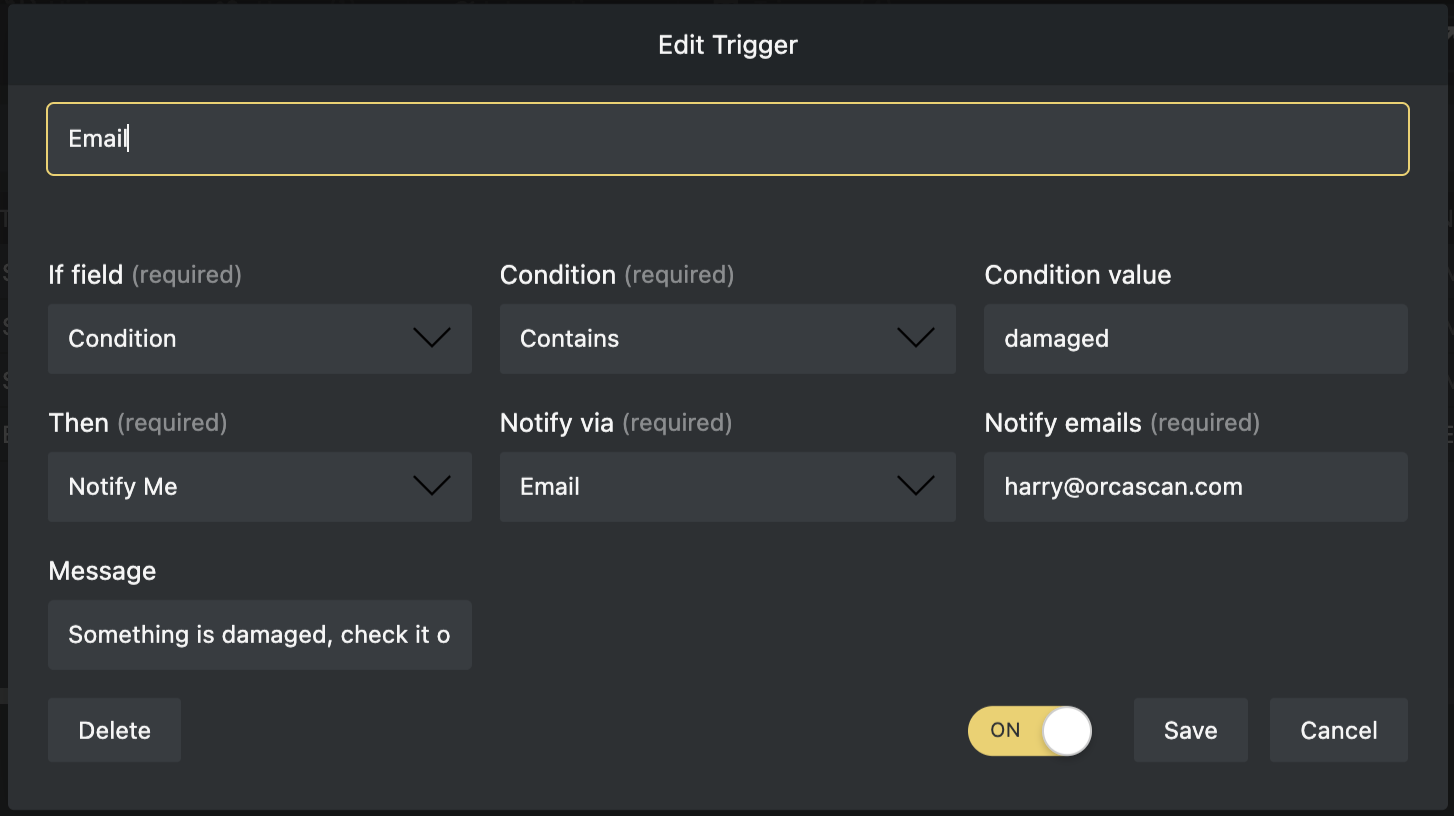
Can Orca Scan help track a stolen vehicle?
Orca Scan cannot locate stolen vehicles using only the VIN. The GPS location updates only when the VIN barcode is scanned, so you must be near the vehicle. Once a vehicle goes missing, this vehicle tracking system cannot track it remotely.
Here's why thousands of teams count on Orca Scan
Trusted by businesses worldwide
-
The biggest thing is having the information in their hand at any time. They’ve all got phones and the Orca Scan app. They scan the QR code, giving them all the information they need without going to their office computer to look it up
-
What a phenomenal find Orca Scan was
-
A good thing about Orca is that it’s always moving in the right direction
Certified and Trusted: Quality You Can Rely On
Backed by Industry-Leading Certifications
Vehicle Tracking related questions?
If you need help brainstorming how best to track your inventory, get in touch; we’d be happy to help.













