Fire Extinguisher Tracking Software – Compliance Simplified
Keeping track of monthly fire extinguisher checks is crucial, but it doesn't have to be a headache. Orca Scan fire extinguisher tracking software replaces manual paperwork with a simple barcode-scanning system. This not only saves time and effort but also creates a reliable digital record to help you stay compliant.
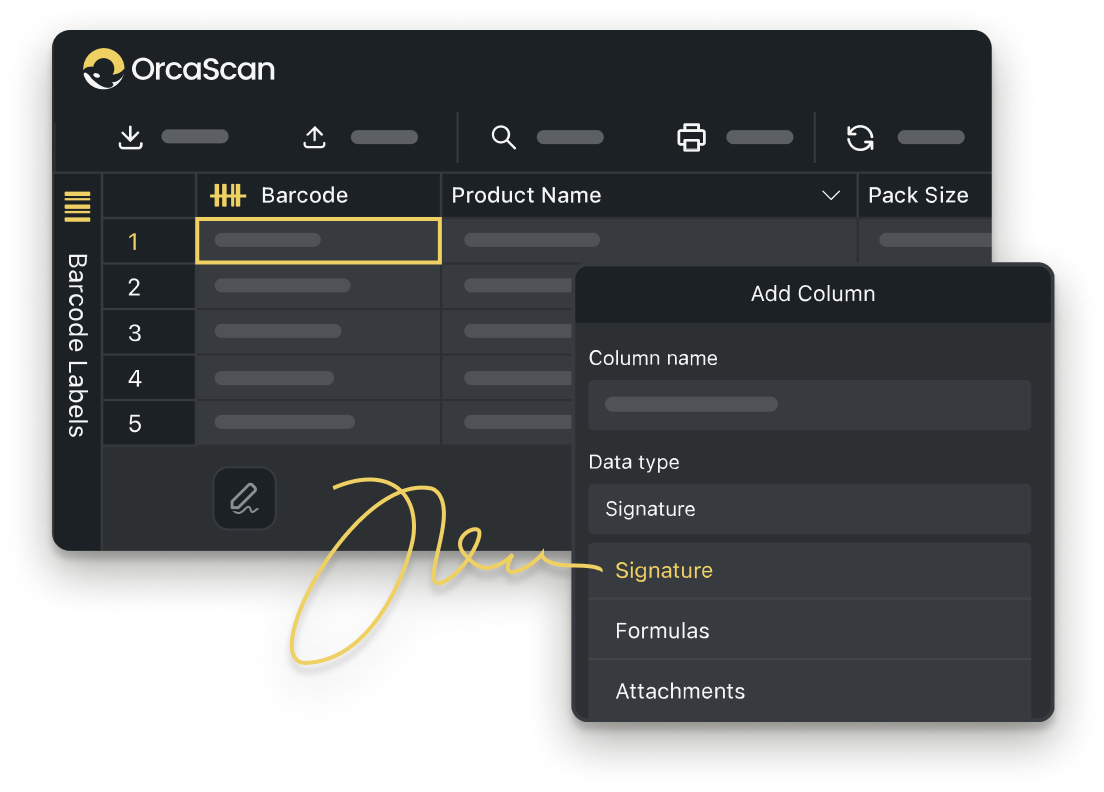
Trusted by over 50,000 organisations in over 165 countries



Fire Extinguisher Tracking and Maintenance
Boost productivity, cut costs, and improve your bottom line.
Track, Inspect, and Maintain Fire Extinguishers with Ease
-
Fully Customisable
Add fields to customise your data capture, such as a signature field to confirm you have completed the inspection
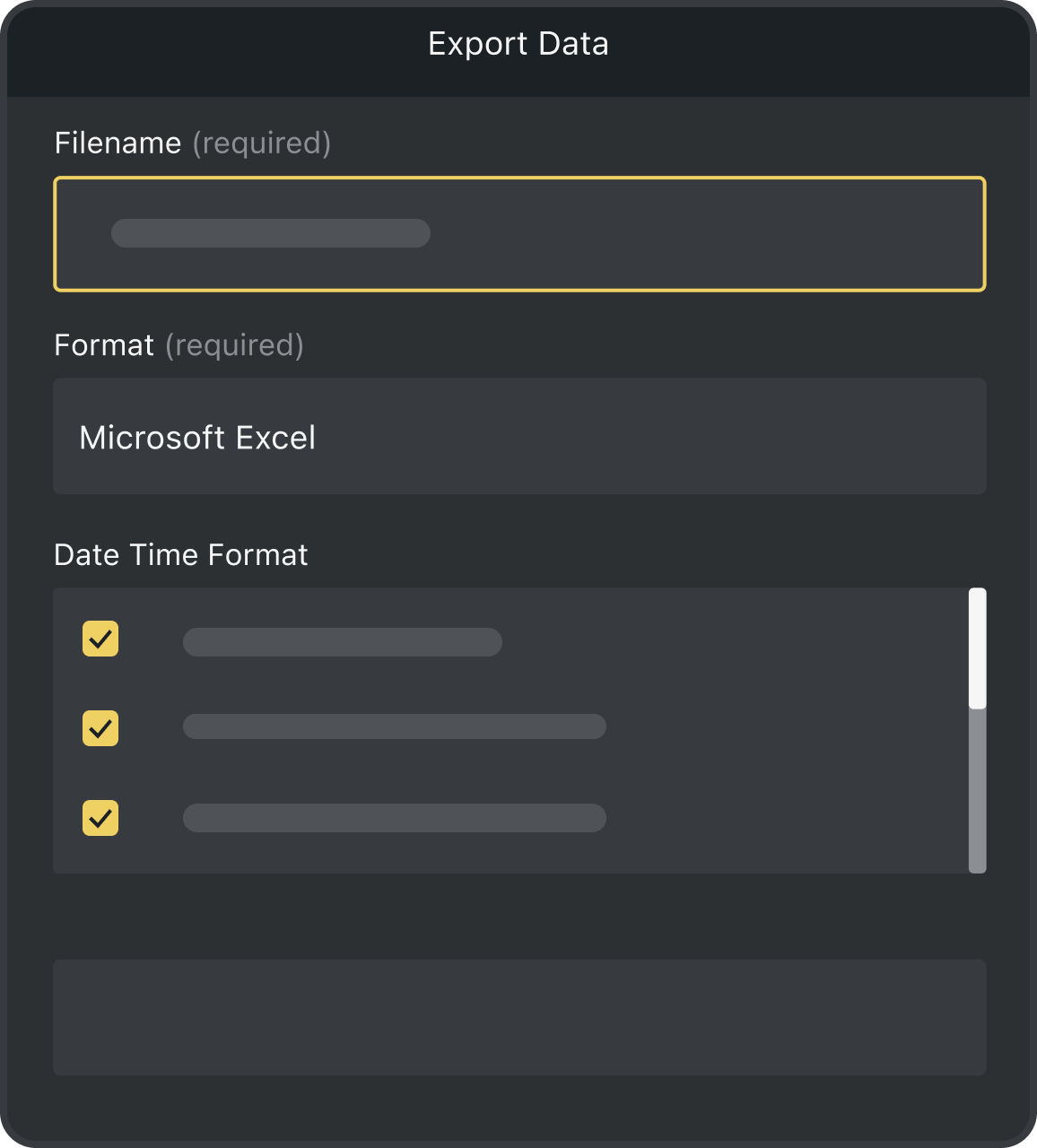
-
Add Users to your Sheet
Invite multiple users to your Orca sheet so each team member can complete their inspections and export reports as needed
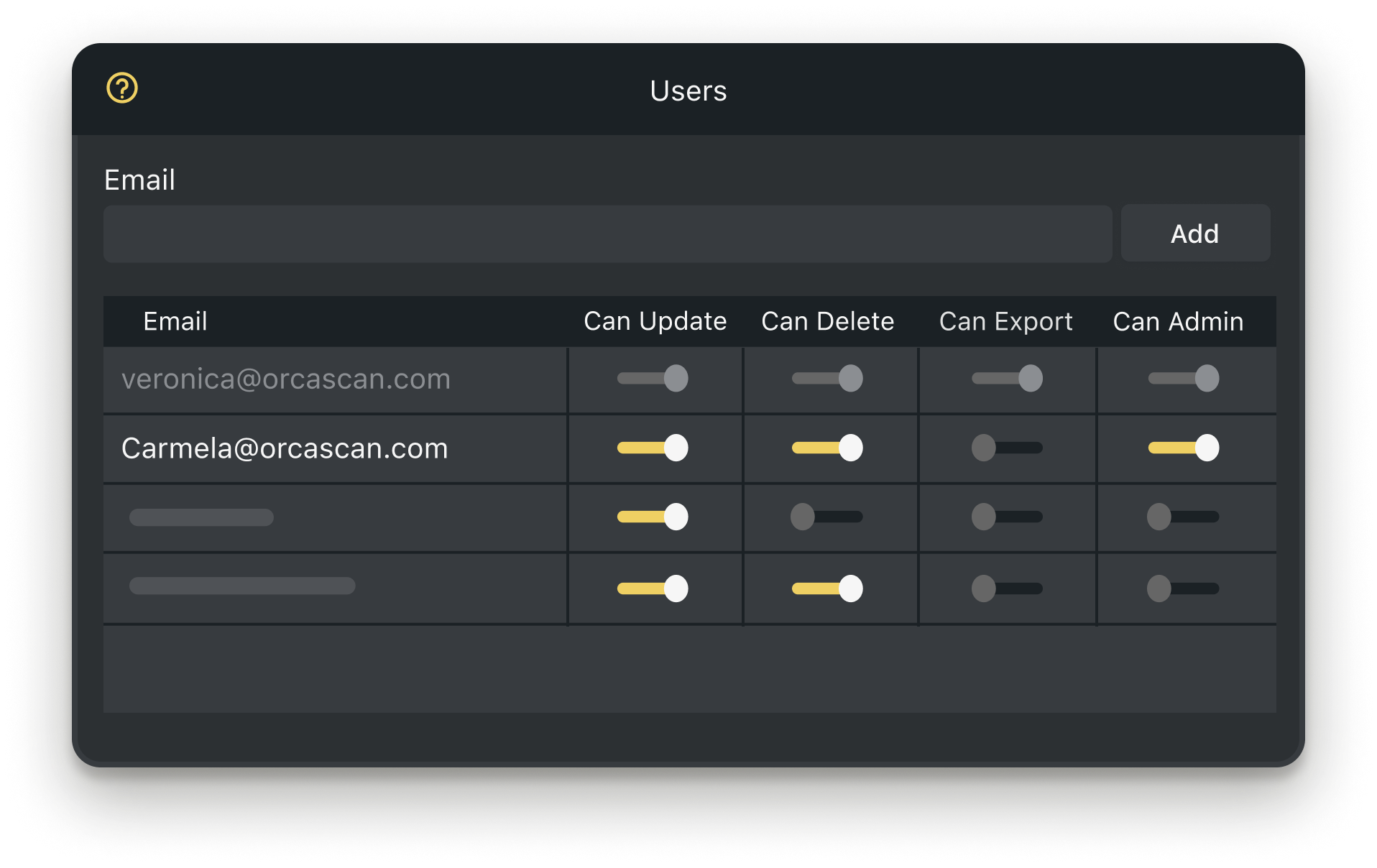
-
Manage Multiple Locations
Track and manage fire extinguishers at multiple sites by duplicating your sheet and assigning relevant users to oversee each location
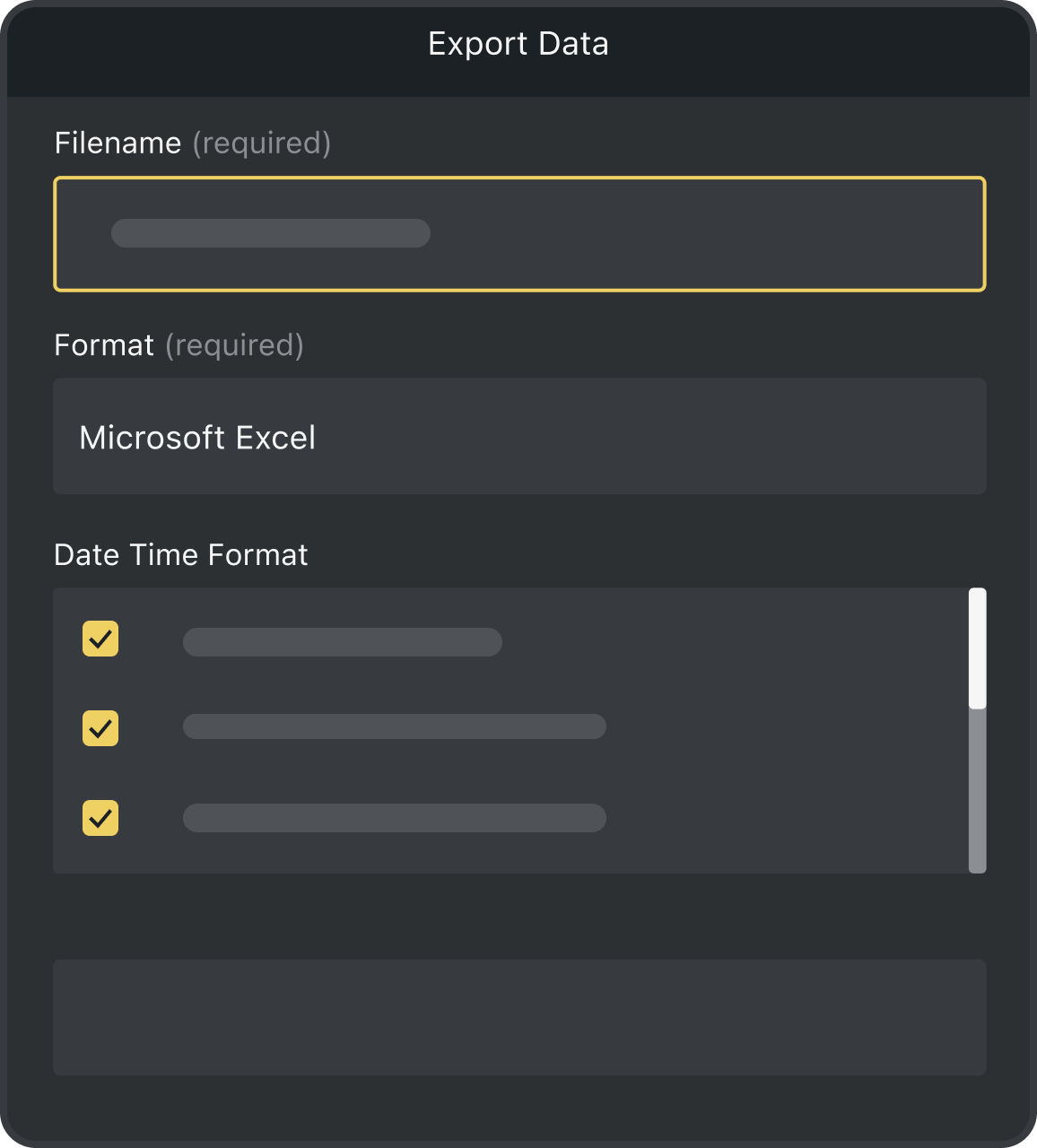
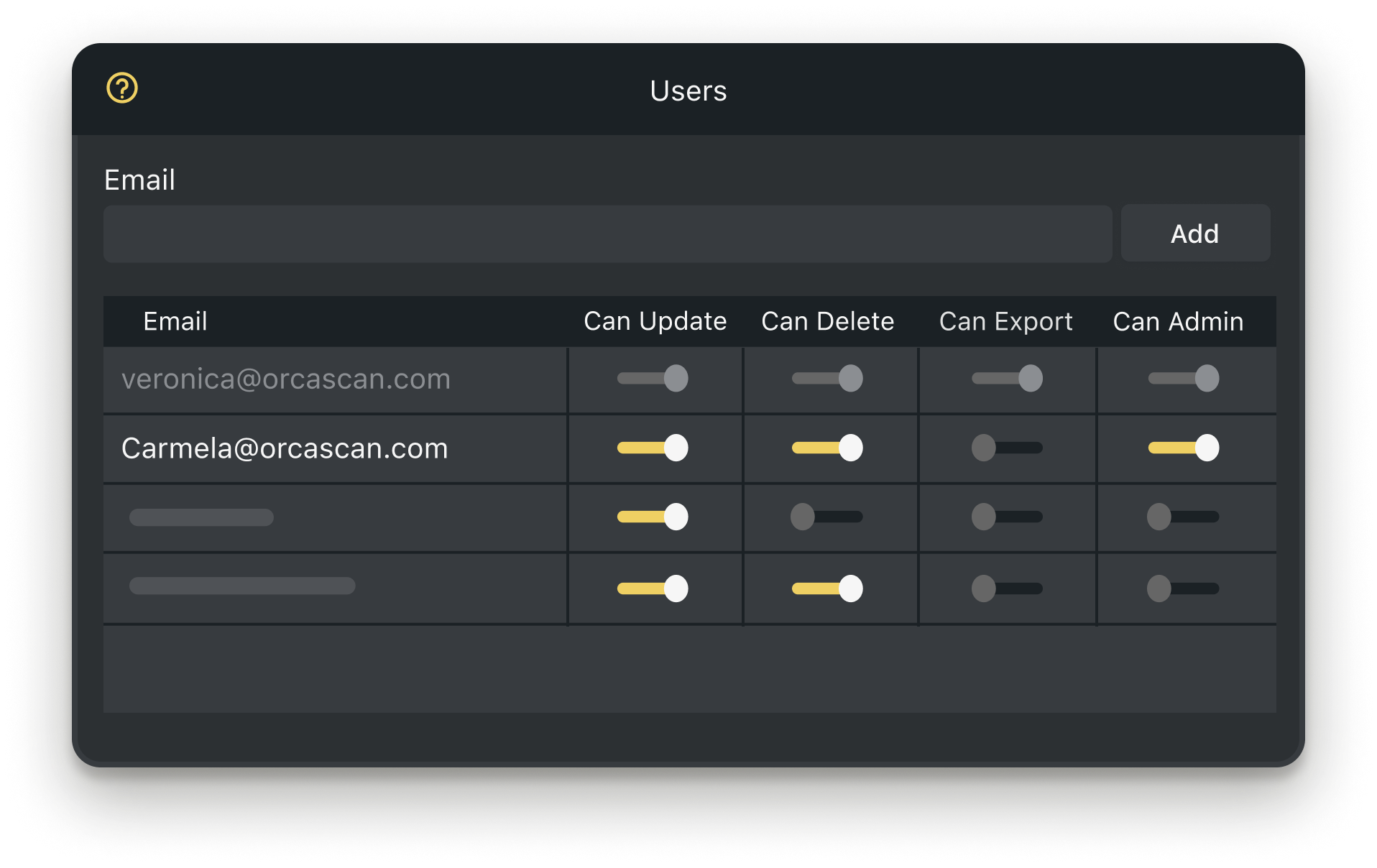
Powerful features to improve your workflow
-
Capture Photos
Easily log and track the condition of fire extinguishers by capturing photos during inspections, ensuring accurate and visual records
-
Work Offline
Conduct inspections in remote areas or low coverage zones. Scans and updates will automatically sync to the cloud once you’re reconnected
-
Views
Use Views to combine data from multiple sheets into a single, centralised view, making it easier to track and manage fire extinguishers across different sites
-
Real-time Integrations
Sync your fire extinguisher data with your existing systems in real time with our integrations
-
Attachments
Upload and store important service records, certifications, and inspection reports
-
Print Barcodes
If your fire extinguisher does not have a barcode, you can design, generate and print unique barcode labels using Orca Scan
How to Get Started with Fire Extinguisher Inspection
What's the inspection process with Orca Scan fire extinguisher tracking software?
Inspecting fire extinguishers is simple with Orca Scan. The software guides you through each step. Here’s the process:
- Download the Orca Scan barcode scanner app
- Create a new sheet using the Fire Extinguisher Inspections template
- Scan the barcode on the Fire Extinguisher
- Enter the required information by inspecting the extinguisher
- Sign in the signature field to confirm you have completed the inspection
- Save the changes
Using the Orca Scan web application, you can view your entire fire extinguisher inspection history, including who performed the inspections in real-time.
Can my team share fire safety inspections with Orca Scan?
Yes, definitely! Just log in to the Orca Scan web application and add users to the relevant inspection sheets. This fire extinguisher tracking software makes teamwork easy.
Are barcodes standard on all fire extinguishers?
No, not all Fire Extinguishers have a barcode; it depends on the manufacturer. If the fire extinguisher does not have a barcode, you can design unique barcode labels using a free Orca Scan account.
Can I add extra details in fire extinguisher tracking software?
Yes, you can add/remove fields to capture any additional data you need, such as text, signatures, photos and even GPS locations.
Here's why thousands of teams count on Orca Scan
Trusted by businesses worldwide
-
Great app
App is very easy to use this very customizable very user-friendly. It makes inputting data so much more efficient.
-
Not having to return to a facility 2.5 hours away, if not more, has been our biggest result since using Orca Scan
-
Orca Scan has changed the way we view technology
Certified and Trusted: Quality You Can Rely On
Backed by Industry-Leading Certifications
Fire Extinguisher Inspection related questions?
If you need help brainstorming how best to track your inventory, get in touch; we’d be happy to help.












