How to create a GS1 Digital Link QR code
Create and maintain GS1 Digital Link QR codes effortlessly with Orca Scan. Our solution is designed for maximum ease of use. Simply provide a GS1 barcode and a link to your product page, and our GS1 QR Code Generator automatically handles the rest, creating a unique homepage and QR code for each of your products.
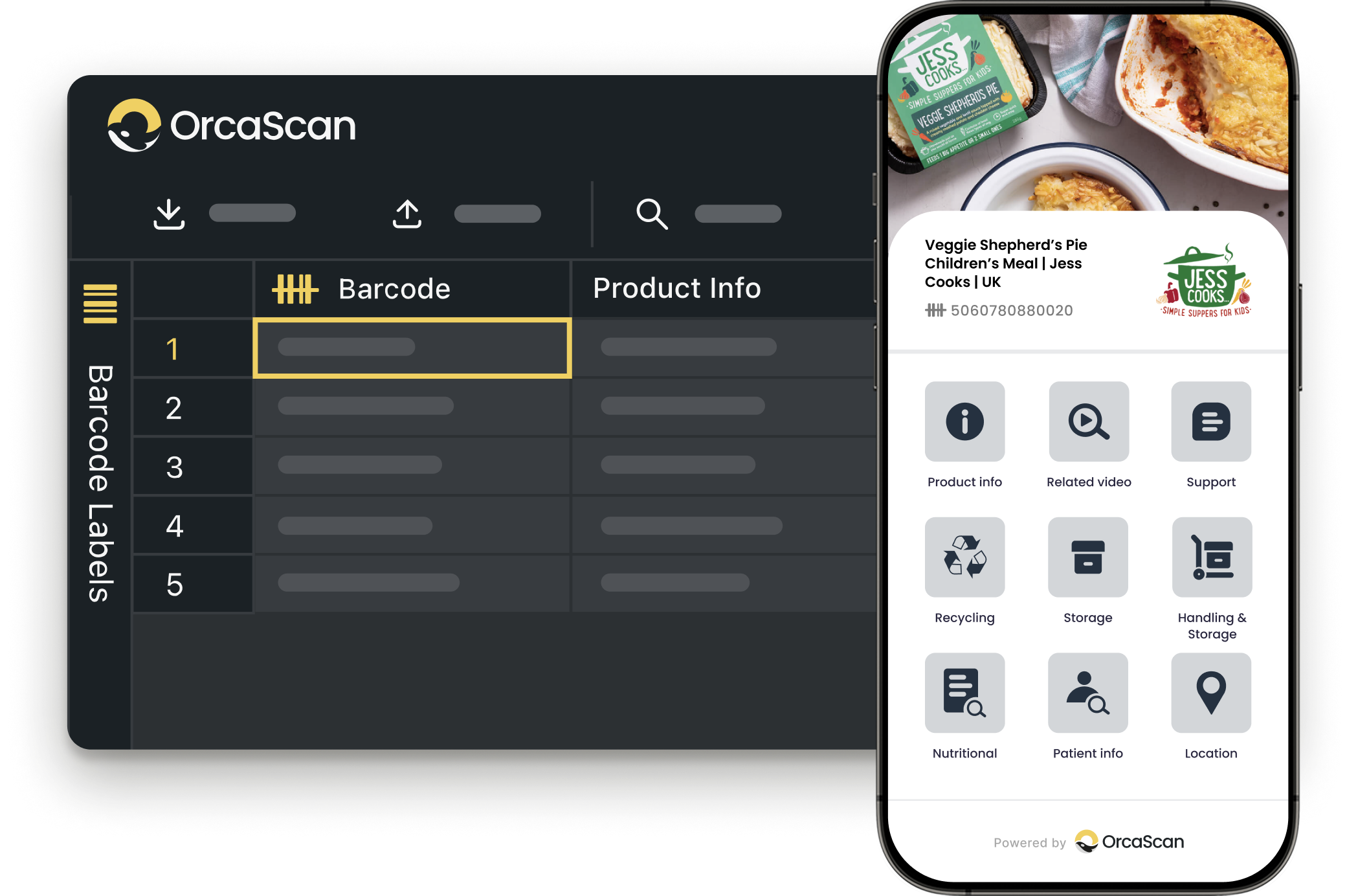
Trusted by over 50,000 organisations in over 165 countries




Engage with customers like never before
Share your brand story with the next generation of QR Codes
Create a Brand Experience Beyond your Shelf Space
-
Print Barcodes
Easily generate and print your GS1-compliant Digital Link QR codes
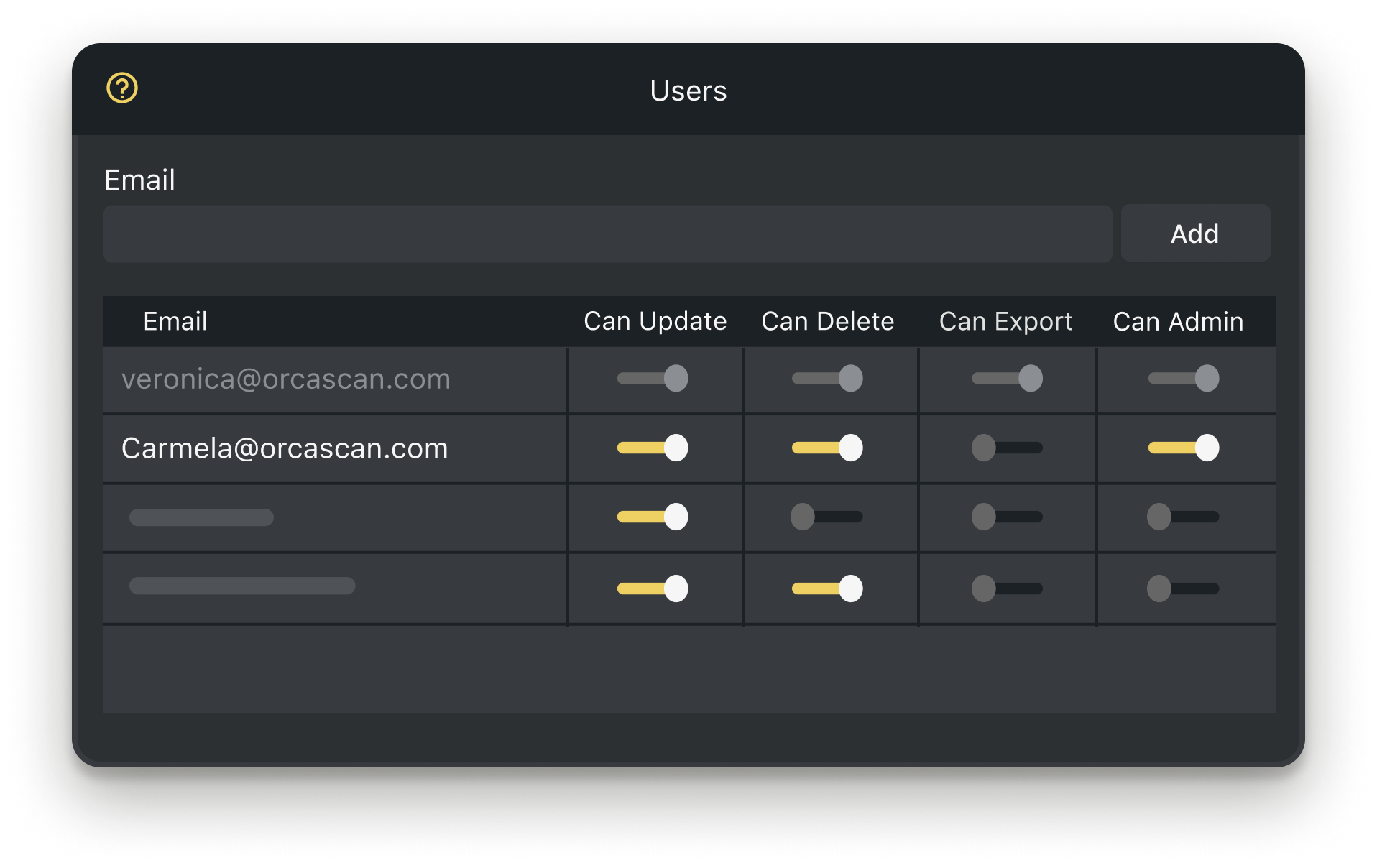
-
Custom Branding
Automatically pull in your logo, images, brand colours and social links from your website for a seamless brand experience
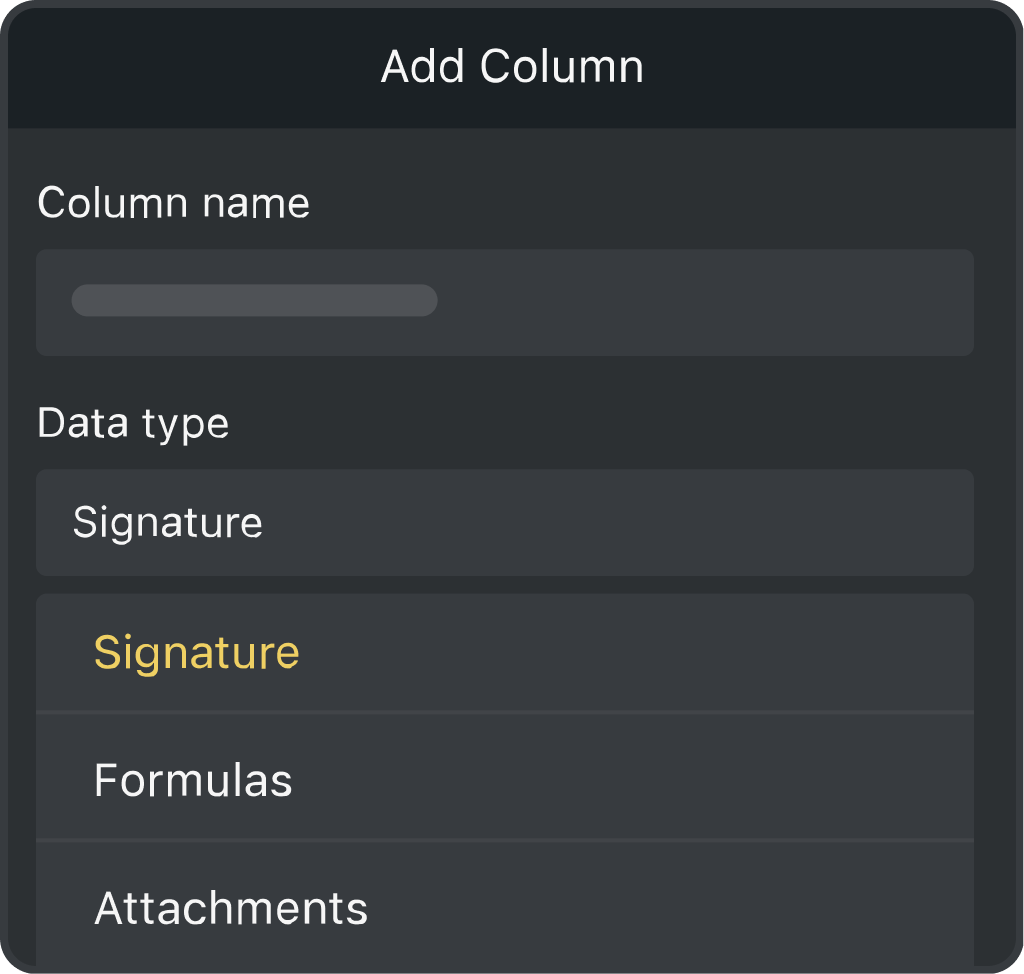
-
Fully Customisable
You control the information that you want your customers to see
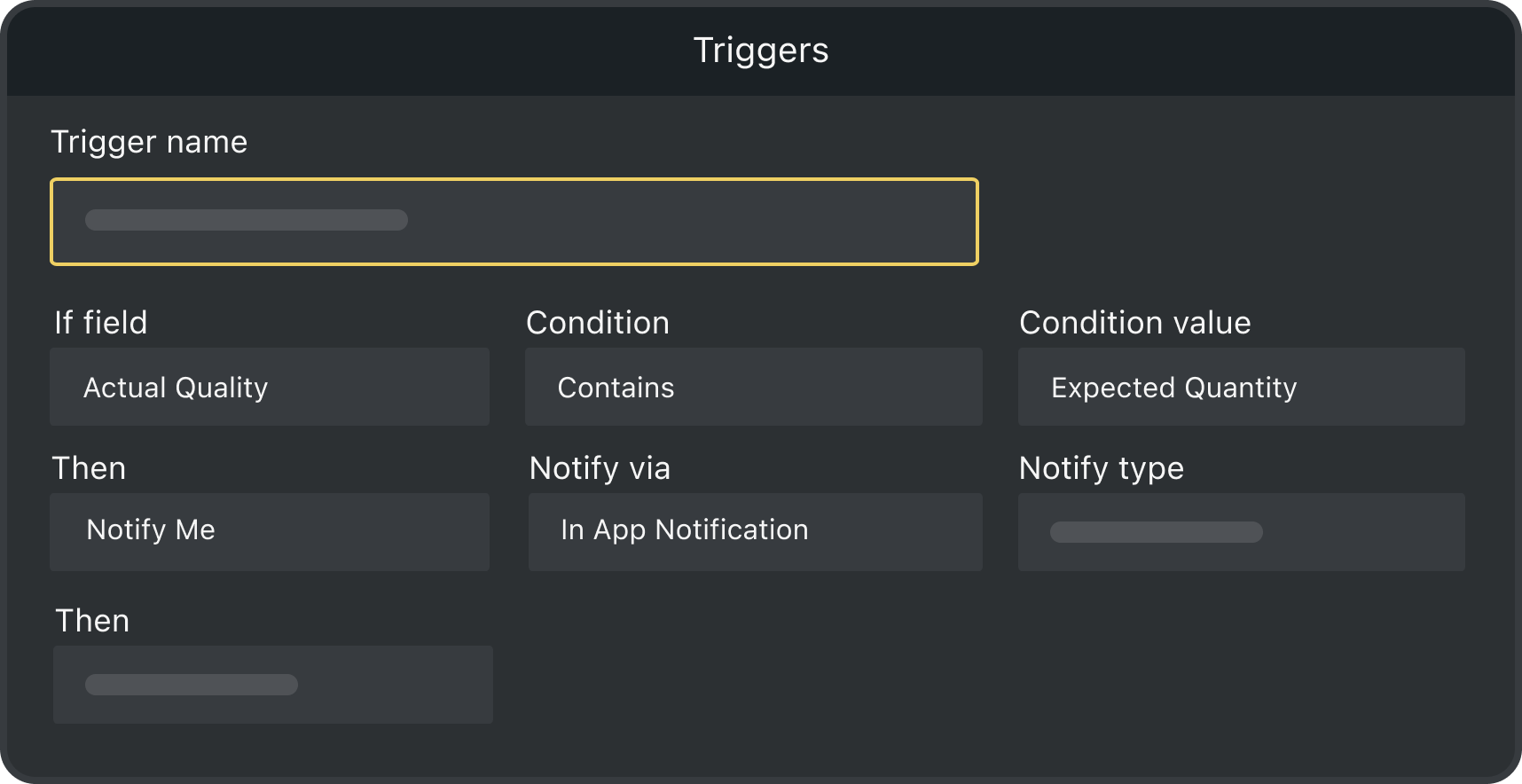
-
Add Users to your Sheet
Collaborate with production, marketing and sales to strengthen customer connections
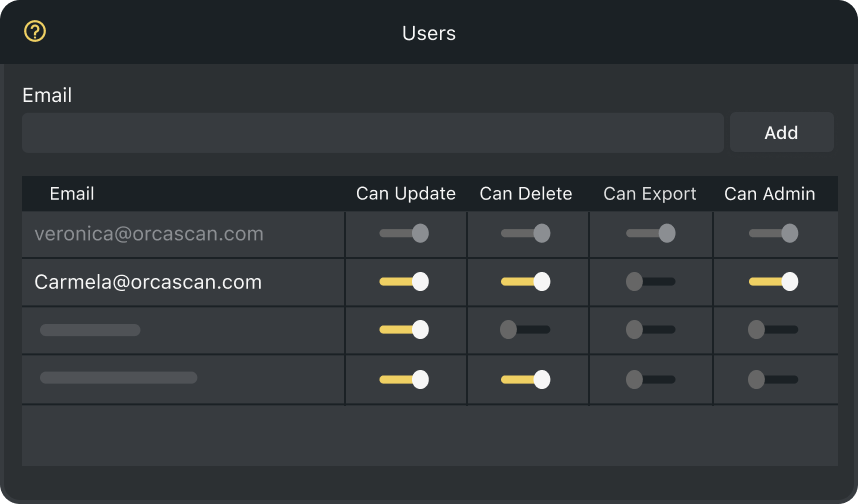
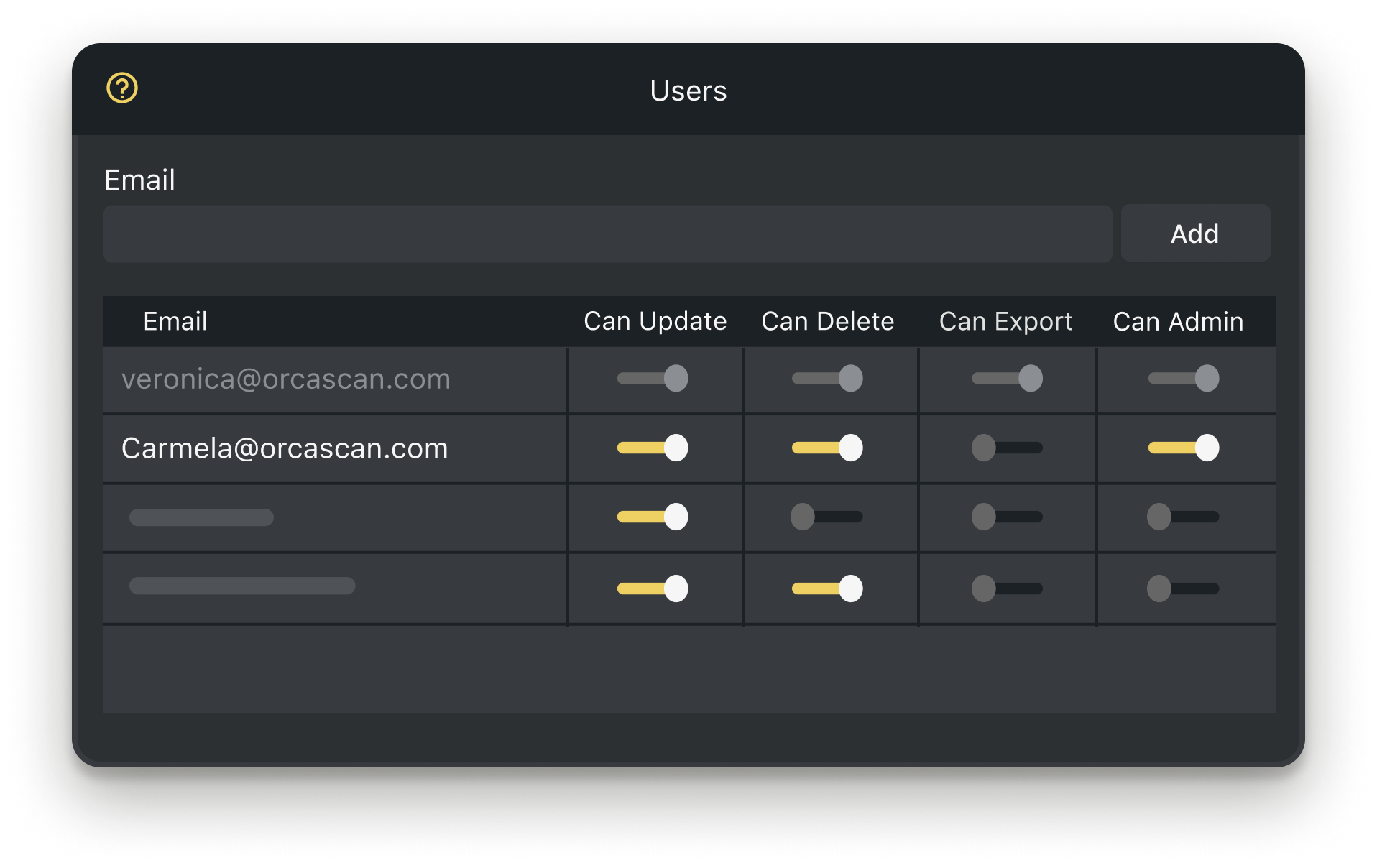
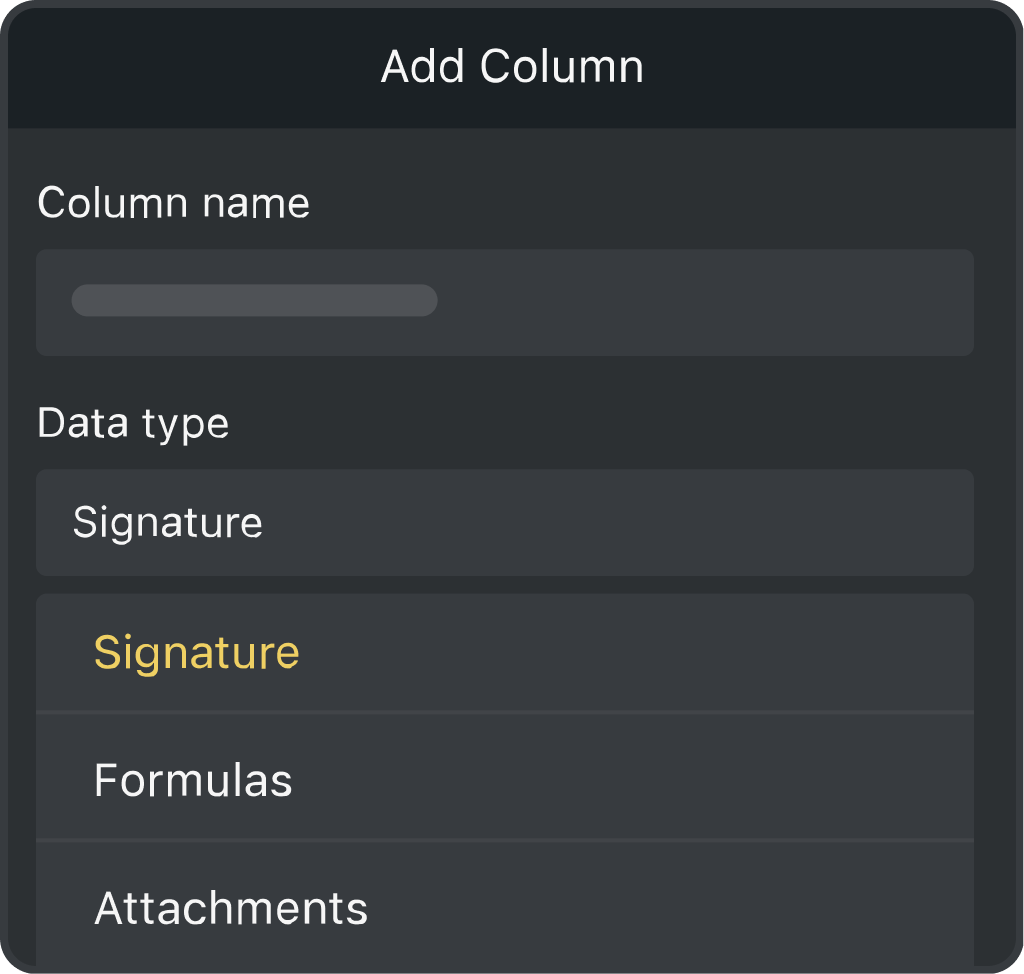
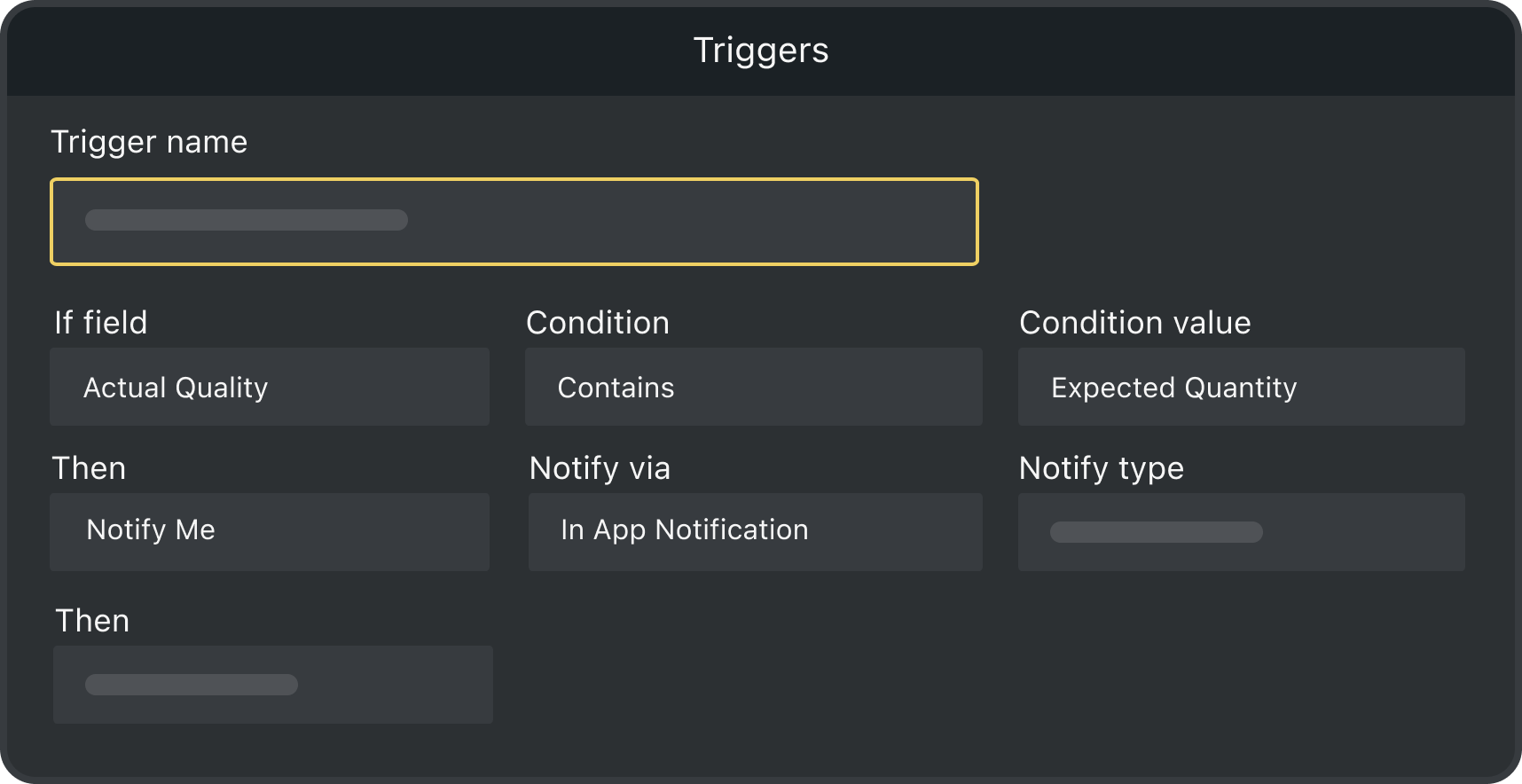
Powerful features to improve your workflow
-
Future-Proof your Business
Stay ahead of changing industry packaging regulations and ongoing compliance
-
Scan with Mobile
Customers can scan your QR code with their smartphone camera, no app needed
-
Quick and Easy Setup
Just drop in your GS1 GTINs, add your URL links, and you’re good to go
-
Unlimited SKUs
Whether you’re a small business or a global enterprise, manage all your Digital Link QR codes with Orca Scan
-
Save Time and Effort
No more recalls or reprints, simply modify the information you share with your customers in a few clicks
-
Save Money
Avoid costly packaging redesigns and reprints for promotions, recycling updates or allergen information, just update your Orca sheet
How to Get Started with GS1 Digital Link
How do I generate a GS1 Digital Link QR Code with Orca Scan?
By providing a GS1 barcode and a link to the product page on your website, the Orca Scan Digital Link solution generates a unique homepage and QR code for each of your products.
- Login to your Orca Scan account
- Create a new sheet using the GS1 Digital Link template
- Select a GS1 resolver
- Enter a Custom Domain (optional)
- Enter an API key (not required if using
id.orcascan.com) - Click create
- Enter your product GS1 GTIN barcode
- Enter your Product Name
- Enter your Product Info URL (a link to product page on your website)
- Click save
That’s it. You will now see a preview of your GS1 Digital Link home page on the right.
What are GS1 QR codes and how do they work?
Every product with a GS1 GTIN is assigned a new QR code containing a unique URL. When a customer points their smartphone camera at the GS1 QR code (no app needed), they’re taken to a web page containing key product information such as videos, recipes & recycling information.
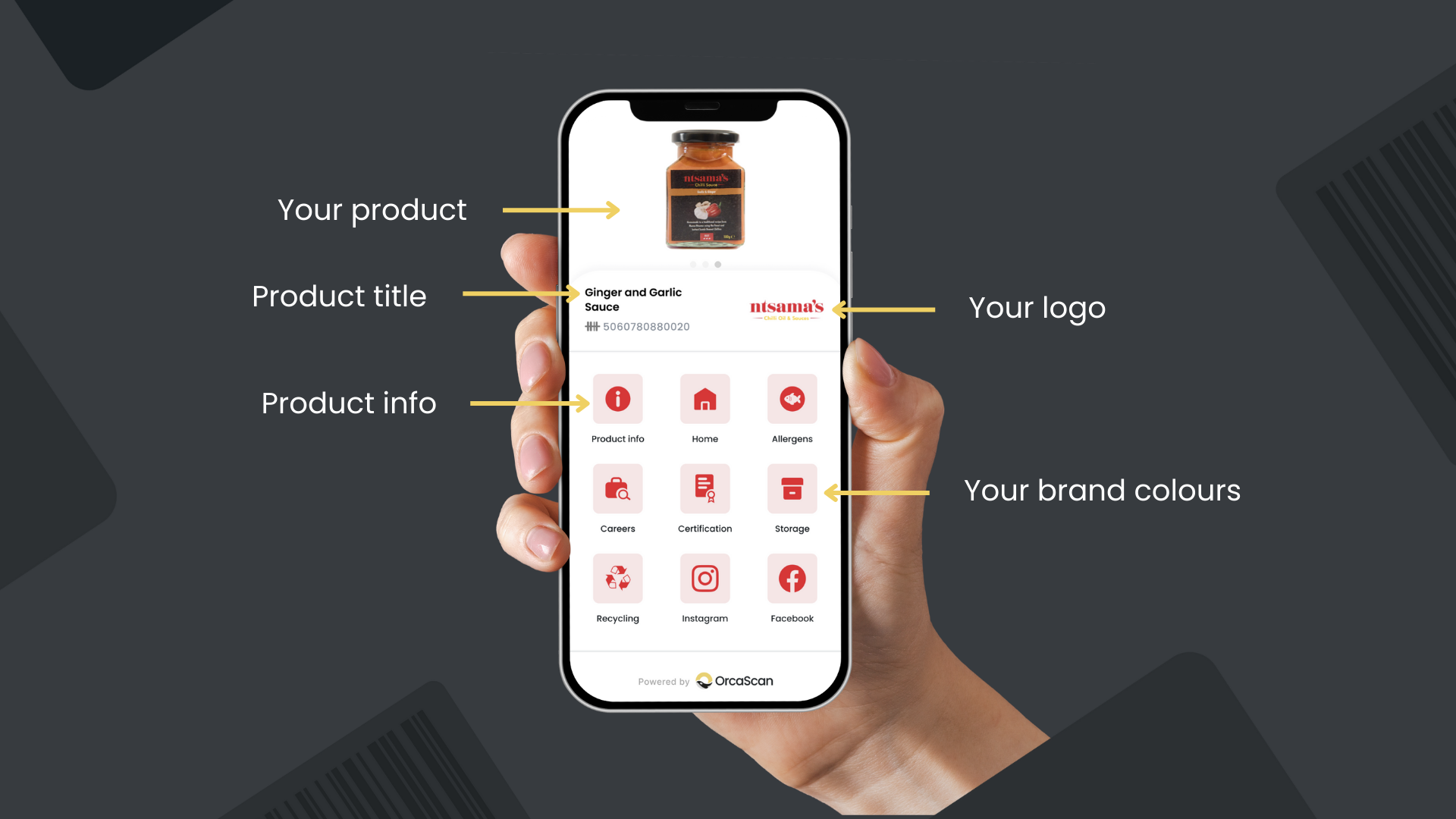
Regardless of the size of your product label, consumers can scan and access your brand story, purchase directly from you and even connect with you on social media. It’s a direct connection between you and your customer and a new source of traffic for your website.
What is a GS1 GTIN?
A GS1 Global Trade Item Number (GTIN) is the unique identification barcode found on all retail products. It lets checkout systems quickly recognize and process items. The GTIN is a worldwide standard, essential for selling your products in the UK and internationally. You’ll need a valid GS1 GTIN to use a GS1 QR code generator.

What is a GS1 Digital Link QR code?
GS1 Digital Link is the newest barcode standard. It connects products directly to the internet, and a GS1 QR code generator makes them for you. Each product gets its own unique web address and page, and this information can be updated at any time, even after the product has left the factory.
What is a GS1 Resolver?
A GS1 resolver is a database in the cloud that directs users who scan a GS1 Digital Link QR code to the relevant online content setup by the brand. You can think of it as a redirection service that allows your QR codes to be modified long after your product has reached the market.
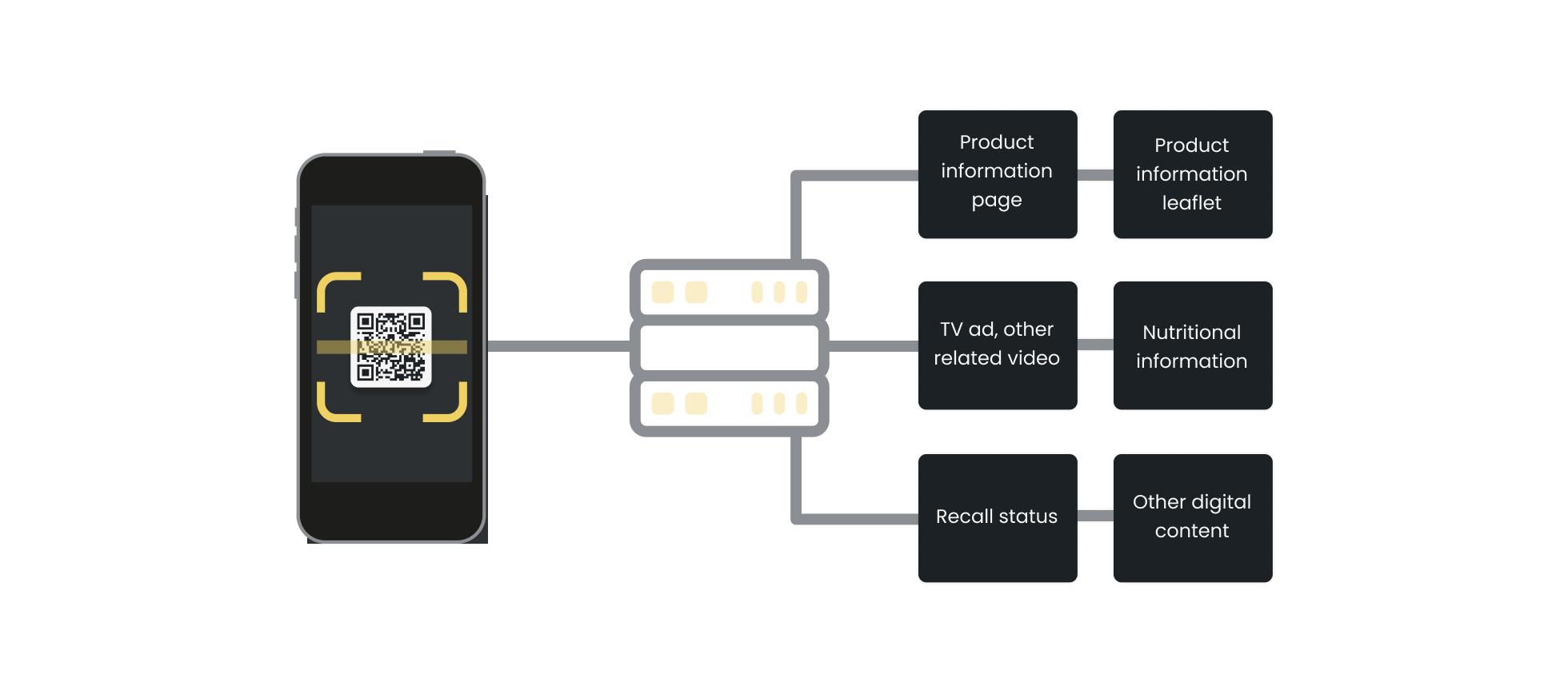
The Orca Scan Digital Link solution supports the following GS1 compliant resolvers:
| Owner | Domain | API Key | Action required |
|---|---|---|---|
| Orca Scan | id.orcascan.com |
No | None |
| GS1 UK | id.gs1uk.org |
Yes | You must request an API key from GS1 UK |
| GS1 US | id.gs1.org |
Yes | You must request an API key from GS1 US |
If you would like to use an alternative GS1 compliant resolver, please chat with us live.
Why generate a GS1 QR code for your brand?
It’s simple! GS1 Digital Link helps you build relationships with your customers by driving high-intent traffic from the person holding your product, to your website, social media and related content.
How do I download a generated GS1 QR code?
To get your GS1 Digital Link QR code from the GS1 QR code generator:
- Login to your Orca Scan account
- Select your GS1 Digital Link sheet
- Select the product you wish to use
- Open the Barcode Generator on the left-hand side
- Click download
That’s it. You now have the GS1 Digital Link QR code to add to your product.
Note: For legacy reasons, you must keep the existing 1D barcode on your product until 2027, at which point all computer systems should have been updated to support the new QR code.
How will the Digital Link homepage look to my customers?
Orca Scan automatically generates a unique homepage using your logo and brand colours extracted from your website. Use our free GS1 Digital Link Preview tool to test your product, or point your smartphone at the QR code below to visit one of our customers, JUX Food.
Why should retailers generate GS1 QR Codes?
At present when a retailer wants to sell a product in a store, they must first request the product information from the manufacturer and import it into their system. This allows WMS/POS systems to recognise the product on scan. Using GS1 Digital Link from Orca Scan, retailers can:
- Automatically import a product into their system on first scan
- Check if a product has been recalled at the checkout
- Check if a product has expired at a checkout
Why should developers generate GS1 QR codes?
When a system scans a GS1 Digital Link QR code (created using a GS1 QR code generator like Orca Scan), it can get the data in a machine-readable format called Simplified Product Data. This helps developers:
- Quickly get product details upon scanning
- Avoid having to write code for barcode interpretation
- Eliminate the need to buy product data
- Skip pre-loading product information into databases
- Easily update their database by requesting the data again
A developer can test this without writing any code using the curl command below:
curl -H "Accept: application/json" https://id.juxfood.com/01/05065016432004
{
"product": {
"url": "https://www.juxfood.com/products/beetroot-80g",
"language": "en",
"title": "Beetroot 80g Pot",
"description": "9 small fresh beetroots in every pot! Unlock cardiovascular benefits with beets",
"images": [
{
"url": "http://www.juxfood.com/cdn/shop/files/11_a223a8ca-d342-44ff-baf4-fbd48246e188.png?v=1706723201",
"type": "image/png"
}
],
"barcode": {
"isValid": true,
"gtin": "05065016432004",
"gtin8": "",
"gtin12": "",
"gtin13": "5065016432004",
"gtin14": "05065016432004",
"machineReadable": "\u001d0105065016432004",
"humanReadable": "(01)05065016432004",
"digitalLink": "https://orca.link/01/05065016432004",
"imageUrl": "https://orca.link/01/05065016432004.svg",
"values": [
{
"ai": "01",
"name": "GTIN",
"description": "Global Trade Item Number",
"raw": "05065016432004",
"value": "05065016432004"
}
]
},
"price": "",
"currency": "",
"availability": ""
},
"org": {
"url": "https://www.juxfood.com/",
"name": "JUXfood",
"faviconUrl": "https://www.juxfood.com/cdn/shop/files/JUX_LOGO_BLACK_square.png?crop=center&height=32&v=1693931039&width=32",
"logoUrl": "https://www.juxfood.com/cdn/shop/files/jux-logo.png?v=1686223843&width=500",
"logoColors": {
"lightest": "#313131",
"darkest": "#040404",
"dominant": "#040404",
"background": "#00000000",
"palette": [
"#313131",
"#040404",
"#1c1c1c",
"#141414",
"#0c0c0c",
"#041008"
]
}
},
"links": [
{
"href": "https://www.juxfood.com/products/beetroot-80g",
"rel": "gs1:pip",
"method": "GET",
"title": "Info"
},
{
"href": "https://www.juxfood.com/collections/all",
"rel": "gs1:promotion",
"method": "GET",
"title": "Promotion"
},
{
"href": "https://www.juxfood.com/blogs/recipes",
"rel": "gs1:recipeInfo",
"method": "GET",
"title": "Recipe"
},
{
"href": "https://www.facebook.com/JUXfood",
"title": "Facebook",
"rel": "facebook",
"method": "GET"
},
{
"href": "https://www.instagram.com/juxfood/",
"title": "Instagram",
"rel": "instagram",
"method": "GET"
},
{
"href": "https://www.linkedin.com/company/juxfood/",
"title": "Linked In",
"rel": "linkedin",
"method": "GET"
},
{
"href": "https://www.tiktok.com/@juxfood",
"title": "TikTok",
"rel": "tiktok",
"method": "GET"
},
{
"href": "https://id.gs1.org/01/05065016432004",
"rel": "resolver",
"method": "GET"
},
{
"href": "https://orca.link/01/05065016432004.json",
"rel": "self",
"method": "GET"
},
{
"href": "https://raw.githubusercontent.com/orca-scan/simplified-product-data/v1.0.0/schema.json",
"rel": "describedby",
"method": "GET"
}
]
}
What are the advantages of switching to GS1 QR codes?
Traditional retail barcodes will be replaced by GS1 Digital Link QR codes by 2027. By adopting GS1 QR codes now, you can:
- Connect directly with customers.
- Drive more, high-quality traffic to your website.
- Boost traffic to your social media.
- Improve packaging by reducing clutter.
- Stay ahead of changing regulations.
How do I update my product images?
The Digital Link home page created by Orca Scan automatically extracts product images from your websites product detail page. To update the images on your Digital Link home page, simply update the images on your website.
My logo isn't showing: troubleshooting GS1 QR codes
Our GS1 Digital Link solution uses Open Graph tags on your website to gather information about your company, brand and logo. To ensure we can detect your logo, please add the correct Open Graph tags. You can use our free Open Graph Validator to check you have your tags setup correctly.
Why use a custom domain with your GS1 QR code?
When customers scan your GS1 Digital Link QR code, they’ll see the website address. For better brand recognition, you can use a custom domain, so your brand name appears prominently. To set this up, follow the steps in our How to set up a GS1 Digital Link subdomain guide.
Do I need to be a GS1 member to use the Digital Link solution?
Yes, to use the GS1 Digital Link solution, you must have a valid GS1 GTIN (Global Trade Item Number) which can only be provided by GS1. For most brands, this is the barcode value printed on your products. Orca Scan works with any GS1 GTIN (GTIN-8, GTIN-12, GTIN-13 or GTIN-14).
Can I remove old barcodes after generating a GS1 Digital Link QR code?
Not yet. You need to keep the traditional 1D barcode on retail products until 2027. This is because computer systems and checkouts worldwide need time to update and fully support the new GS1 Digital Link QR Codes from your GS1 QR code generator.
Here's why thousands of teams count on Orca Scan
Trusted by businesses worldwide
-
It’s so easy to go onto the Orca platform and make any changes I need; I can add or take away, highlight promotions… it works well with my website and what I’m trying to achieve for the brand
-
Our focus was to make the implementation and adoption of QR codes powered by GS1 easy for our SME members. The success of the pilot with Orca Scan shows how effective the solution has been in meeting that goal
-
The GS1 Digital Link solution with Orca Scan’s bespoke landing page gives Hillfarm’s story the space it deserves
-
Very good
Easy to use, simple, convenient and fast
-
I can’t see any negatives to it; you’re only gaining from utilising QR codes powered by GS1 and the Orca Scan solution
-
I chose Orca Scan because of its ease of use and instant implementation
Certified and Trusted: Quality You Can Rely On
Backed by Industry-Leading Certifications
GS1 Digital Link related questions?
If you need help brainstorming how best to track your inventory, get in touch; we’d be happy to help.


















