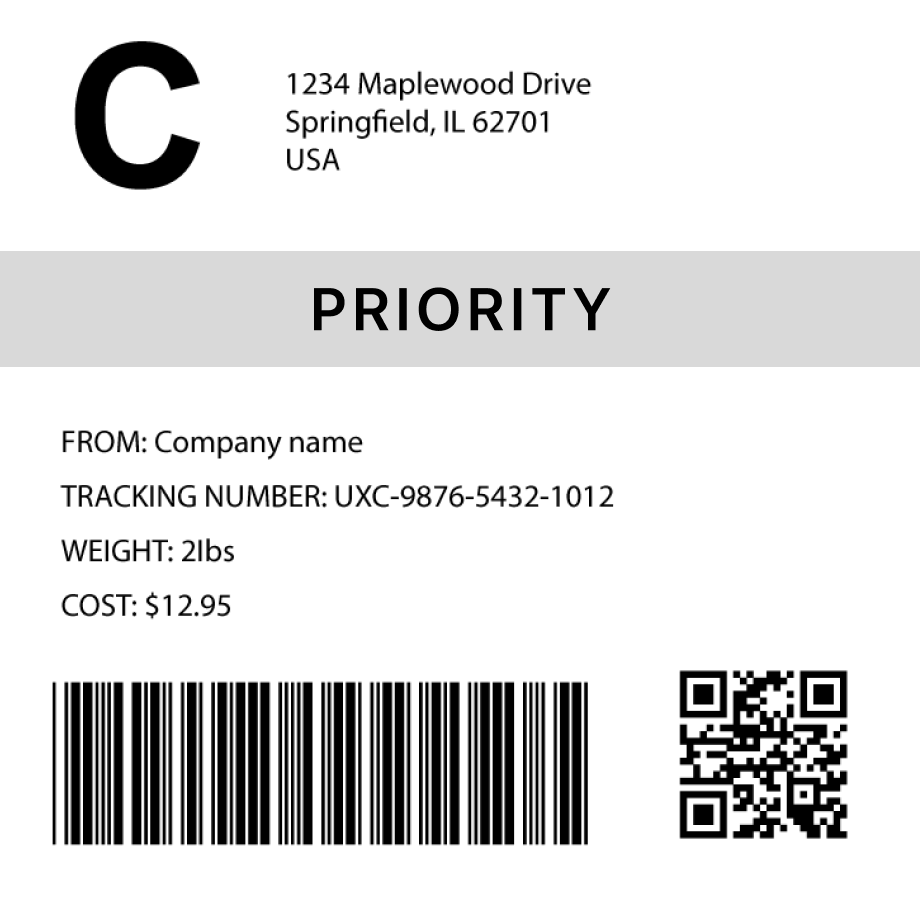Aztec Barcode Generator
How to generate an Aztec barcode in 3 steps
1. Select a barcode type
2. Enter the barcode data
- Fit
- 20
- 30
- 40
- 50
- 60
- 70
Barcode preview

3. Generate the barcode image
Convert this barcode to a label – Try it now
Success!
Your barcode has been downloaded correctly

Design professional labels with our Barcode Label Designer — perfect for products, packaging, and more.
Start free today Learn moreCreate custom Barcode labels
Design labels with extra details, branding, and custom layouts. Or use our ready-made templates for shipping, inventory, and many more industries
Try it now
FAQs
What is a Aztec barcode?
Aztec Code is a 2D barcode symbology designed for high-density data storage in a compact format. It is often used in applications like transportation (e.g., boarding passes), ticketing, government documents, and inventory management. One key advantage of Aztec Code is that it does not require a quiet zone around the barcode, making it more space-efficient than other 2D codes like QR codes. It also supports omnidirectional scanning, which means it can be read from any angle.
How much data can a Aztec barcode hold?
The amount of data an Aztec barcode can hold depends on the type of data:
| Data Type | Maximum Capacity |
|---|---|
| Numeric data | Up to 3,832 characters |
| Alphanumeric data | Up to 3,067 characters |
| Binary data | Up to 1,914 bytes |
How to generate multiple aztec barcodes
You can use Orca Scan web or mobile application to generate multiple aztec barcodes using the following steps:
Import a spreadsheet of barcode data
To generate barcodes from a spreadsheet of data:
Scan barcodes on existing products
To generate barcode images for existing products:
- Scan your products using the Orca Scan mobile app
- Login to the Orca Scan web app
- Select the barcodes you wish to generate
- Open the Barcode Preview on the left
- Select the Barcode Type
- Click Download or Print
How to generate aztec barcodes programmatically
You can generate Aztec barcodes programmatically using our Barcode Image API. Simply pass the desired data and barcode type as URL parameters. For example: https://barcode.orcascan.com/?type=azteccode&data=hello world
Need help generating barcodes?
We've helped over 350,000 users solve barcode tracking issues. For expert advice on barcode generation, chat to us live.
Need more than just barcode creation?
Register for Orca Scan to unlock advanced features!