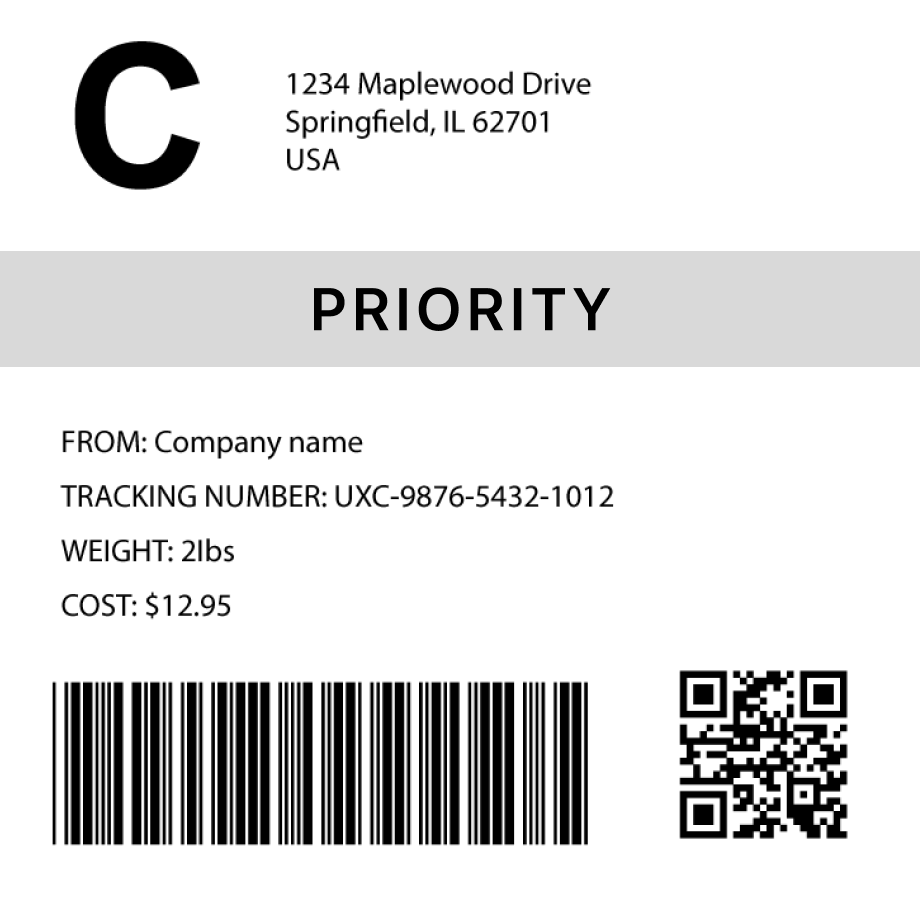UPC-E Barcode Generator
How to generate a UPC-E barcode in 3 steps
1. Select a barcode type
2. Enter the barcode data
- Fit
- 20
- 30
- 40
- 50
- 60
- 70
Barcode preview

3. Generate the barcode image
Convert this barcode to a label – Try it now
Success!
Your barcode has been downloaded correctly

Design professional labels with our Barcode Label Designer — perfect for products, packaging, and more.
Start free today Learn moreCreate custom Barcode labels
Design labels with extra details, branding, and custom layouts. Or use our ready-made templates for shipping, inventory, and many more industries
Try it now
FAQs
What is a UPC-E barcode?
UPC-E is a compressed version of the UPC-A barcode used for small products where space is limited. It is widely used in retail, especially for items with smaller packaging, where a full-sized UPC-A barcode would not fit. UPC-E condenses a 12-digit UPC-A code into just 6 digits by eliminating extra zeros. This makes it ideal for items like gum packets, cosmetics, or small candy bars.
How much data can a UPCE barcode hold?
A UPC-E barcode holds 6 numeric digits, but it represents the same 12-digit information as a UPC-A barcode. This compression is achieved by removing certain zeros from the 12-digit UPC-A code. Like UPC-A, it can only store numeric data, meaning digits from 0 to 9, without the ability to encode letters or special characters.
How to generate multiple upc-e barcodes
You can use Orca Scan web or mobile application to generate multiple upc-e barcodes using the following steps:
Import a spreadsheet of barcode data
To generate barcodes from a spreadsheet of data:
Scan barcodes on existing products
To generate barcode images for existing products:
- Scan your products using the Orca Scan mobile app
- Login to the Orca Scan web app
- Select the barcodes you wish to generate
- Open the Barcode Preview on the left
- Select the Barcode Type
- Click Download or Print
How to generate upc-e barcodes programmatically
You can generate UPC-E barcodes programmatically using our Barcode Image API. Simply pass the desired data and barcode type as URL parameters. For example: https://barcode.orcascan.com/?type=upce&data=03341186
Need help generating barcodes?
We've helped over 350,000 users solve barcode tracking issues. For expert advice on barcode generation, chat to us live.
Need more than just barcode creation?
Register for Orca Scan to unlock advanced features!