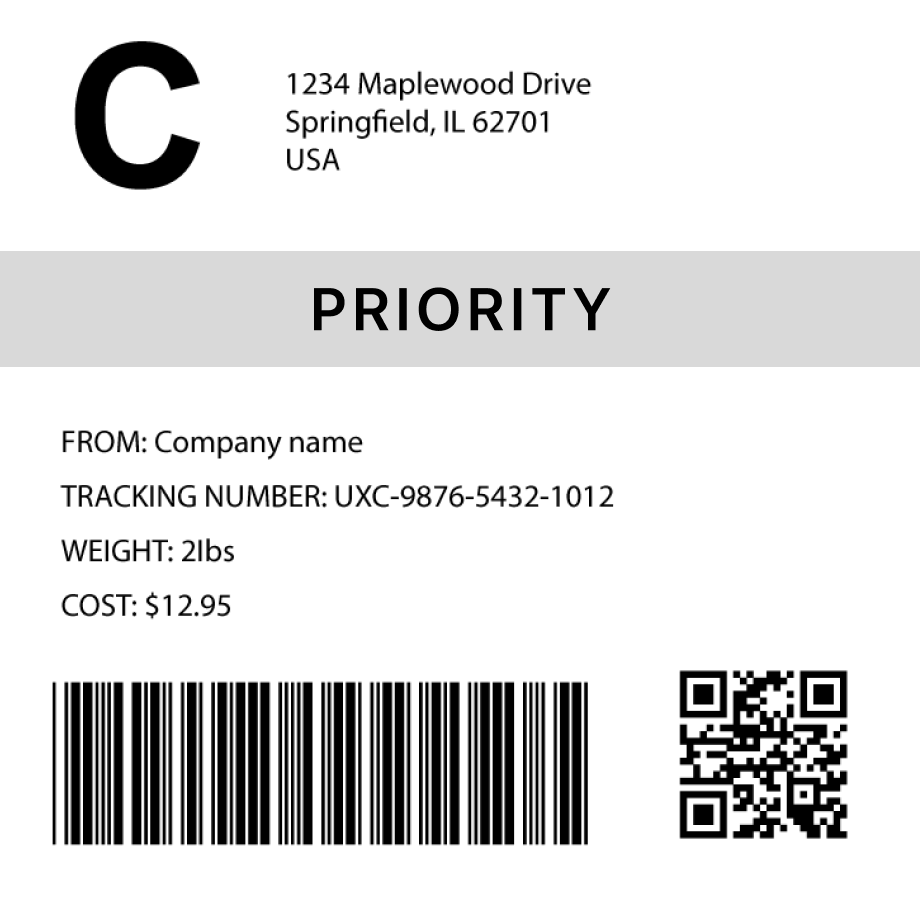Code 39 Barcode Generator
How to generate a Code 39 barcode in 3 steps
1. Select a barcode type
2. Enter the barcode data
- Fit
- 20
- 30
- 40
- 50
- 60
- 70
Barcode preview

3. Generate the barcode image
Convert this barcode to a label – Try it now
Success!
Your barcode has been downloaded correctly

Design professional labels with our Barcode Label Designer — perfect for products, packaging, and more.
Start free today Learn moreCreate custom Barcode labels
Design labels with extra details, branding, and custom layouts. Or use our ready-made templates for shipping, inventory, and many more industries
Try it now
FAQs
What is a Code 39 barcode?
Code 39 is a linear barcode symbology commonly used in logistics, government, and healthcare applications for encoding alphanumeric data. Unlike more dense barcodes like Code 128, Code 39 is simpler and can encode letters and numbers with ease, making it suitable for a variety of industries. It is widely used for applications where moderate-length data strings are needed and can be easily printed and scanned.
How much data can a Code 39 barcode hold?
A Code 39 barcode can hold up to 43 characters, including a combination of uppercase letters (A-Z), numeric digits (0-9), and a limited set of special characters. Unlike other barcodes like EAN-8 or UPC, Code 39 is not limited to just numeric data, but it is less space-efficient due to its encoding method, where each character is represented by 9 elements (bars and spaces).
How to generate multiple code-39 barcodes
You can use Orca Scan web or mobile application to generate multiple code-39 barcodes using the following steps:
Import a spreadsheet of barcode data
To generate barcodes from a spreadsheet of data:
Scan barcodes on existing products
To generate barcode images for existing products:
- Scan your products using the Orca Scan mobile app
- Login to the Orca Scan web app
- Select the barcodes you wish to generate
- Open the Barcode Preview on the left
- Select the Barcode Type
- Click Download or Print
How to generate code-39 barcodes programmatically
You can generate Code 39 barcodes programmatically using our Barcode Image API. Simply pass the desired data and barcode type as URL parameters. For example: https://barcode.orcascan.com/?type=code39&data=0123456789
Need help generating barcodes?
We've helped over 350,000 users solve barcode tracking issues. For expert advice on barcode generation, chat to us live.
Need more than just barcode creation?
Register for Orca Scan to unlock advanced features!