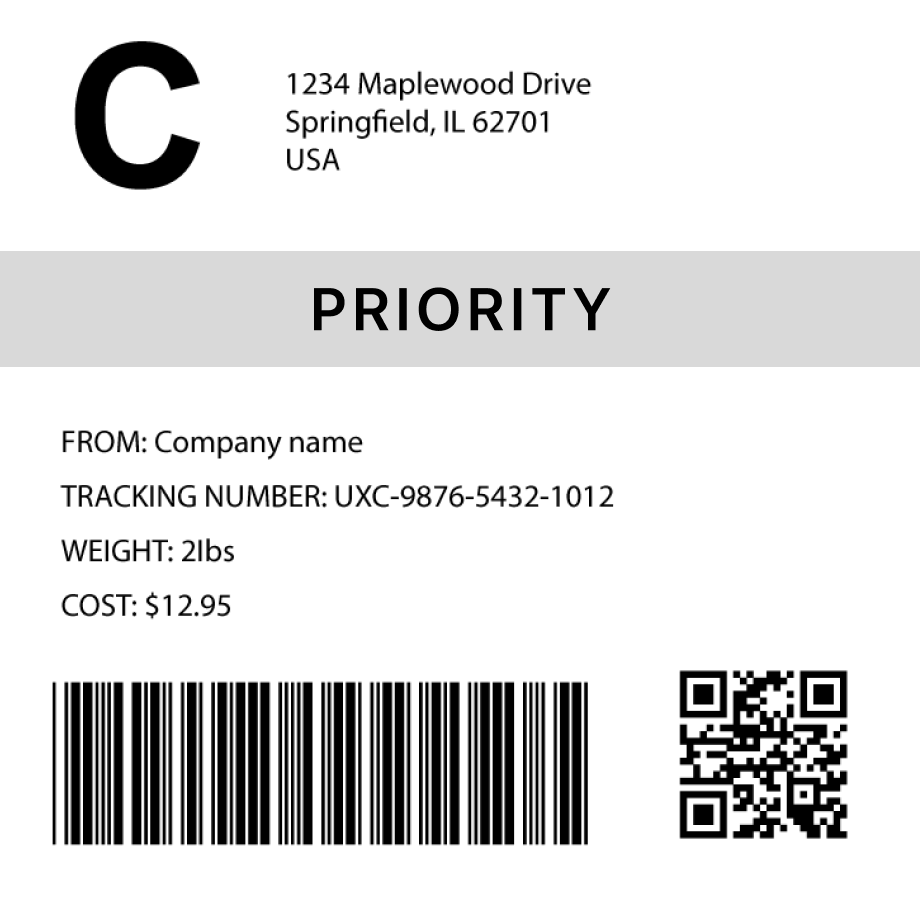ITF Barcode Generator
How to generate an ITF barcode in 3 steps
1. Select a barcode type
2. Enter the barcode data
- Fit
- 20
- 30
- 40
- 50
- 60
- 70
Barcode preview

3. Generate the barcode image
Convert this barcode to a label – Try it now
Success!
Your barcode has been downloaded correctly

Design professional labels with our Barcode Label Designer — perfect for products, packaging, and more.
Start free today Learn moreCreate custom Barcode labels
Design labels with extra details, branding, and custom layouts. Or use our ready-made templates for shipping, inventory, and many more industries
Try it now
FAQs
What is an ITF barcode?
ITF (Interleaved 2 of 5) is a linear barcode symbology typically used in logistics and warehousing for the encoding of numeric data. ITF barcodes are especially suited for marking cartons and pallets in retail and distribution environments because they are durable and can be printed on various substrates, including cardboard. It is ideal for applications where high-density numeric encoding is required, but it is limited to encoding numbers only.
How much data can a ITF barcode hold?
An ITF barcode (Interleaved 2 of 5) encodes pairs of numeric digits (0-9), meaning it must always contain an even number of digits. If the data to be encoded has an odd number of digits, a leading zero is added to ensure the total is even.
How to generate multiple itf barcodes
You can use Orca Scan web or mobile application to generate multiple itf barcodes using the following steps:
Import a spreadsheet of barcode data
To generate barcodes from a spreadsheet of data:
Scan barcodes on existing products
To generate barcode images for existing products:
- Scan your products using the Orca Scan mobile app
- Login to the Orca Scan web app
- Select the barcodes you wish to generate
- Open the Barcode Preview on the left
- Select the Barcode Type
- Click Download or Print
How to generate itf barcodes programmatically
You can generate ITF barcodes programmatically using our Barcode Image API. Simply pass the desired data and barcode type as URL parameters. For example: https://barcode.orcascan.com/?type=interleaved2of5&data=0123456789
Need help generating barcodes?
We've helped over 350,000 users solve barcode tracking issues. For expert advice on barcode generation, chat to us live.
Need more than just barcode creation?
Register for Orca Scan to unlock advanced features!