
HP OfficeJet 8012 Printer Specs
- Colour multifunction Printer - Perfect for home office and small business use
- Print, copy, scan
- Paper size - A4
- Connectivity - Self-healing Wireless; Apple AirPrint™; Mobile Apps; Wi-Fi® Direct Printing; Mopria™ Certified; HP Smart
- 35-sheet ADF | Two-sided printing | 5.58 cm Mono Touchscreen Display
HP OfficeJet 8012 setup guide
- This link will take you a page that can detect what operating systems you are using.
- There are instruction videos at the bottom of the page on other ways of installing.
- Works with Windows and OSX
- Does not print directly from Orca Mobile
How to Print labels using Avery Templates with Orca Scan
- Login to the Orca Scan web app at cloud.orcascan.com
- Select a sheet or create a new one
- Select the barcodes you want to print
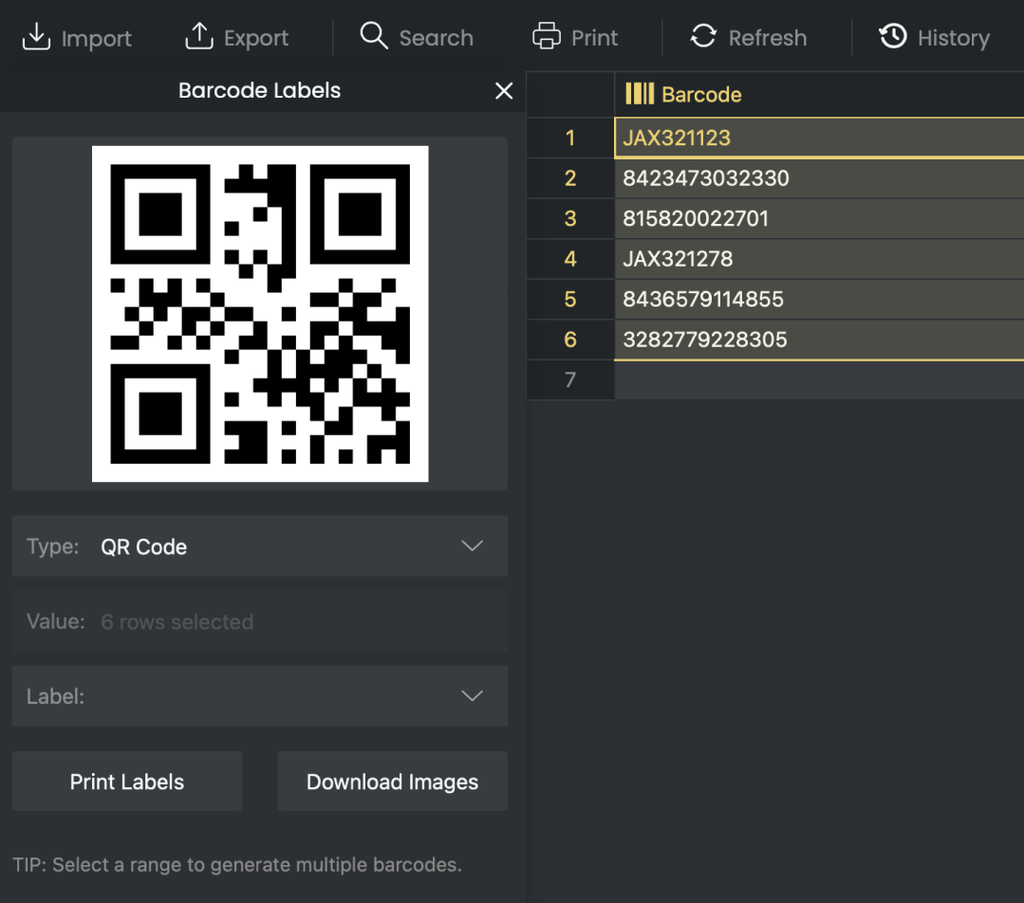
- Click the Barcode Labels toolbar on the left of the screen
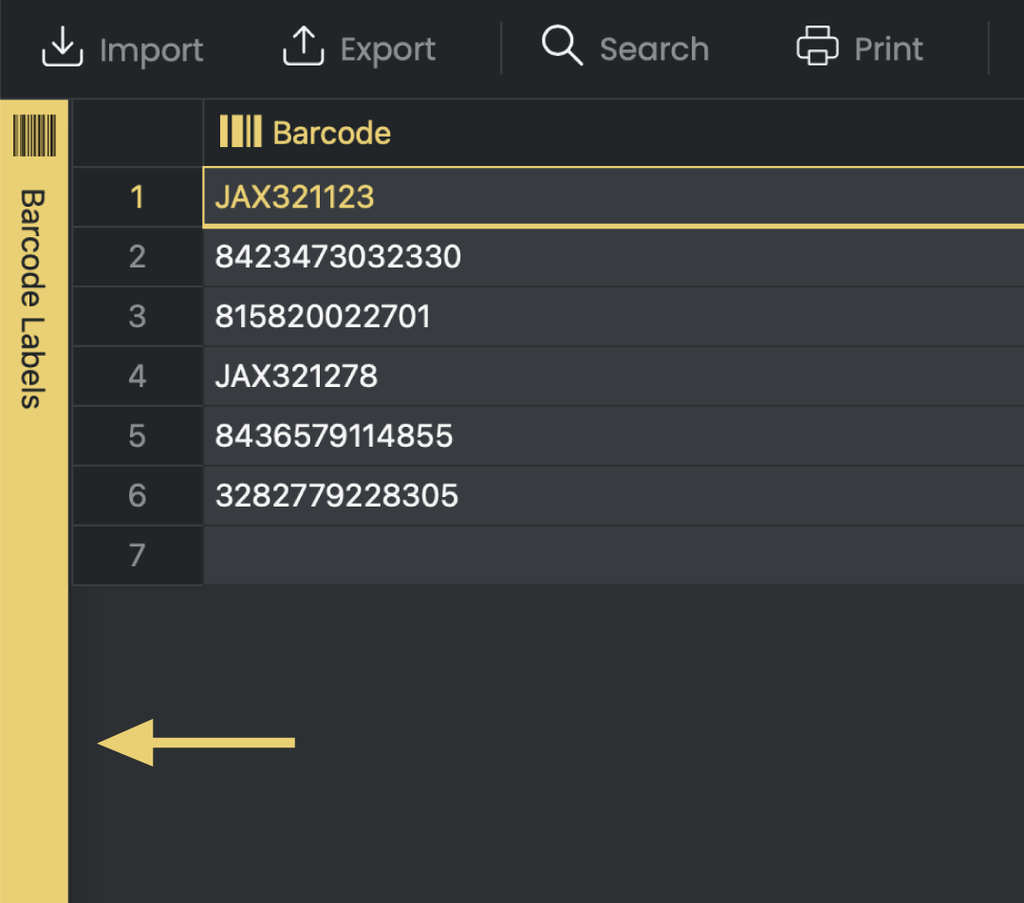
- Select a barcode Type (QR, Code 128 etc)
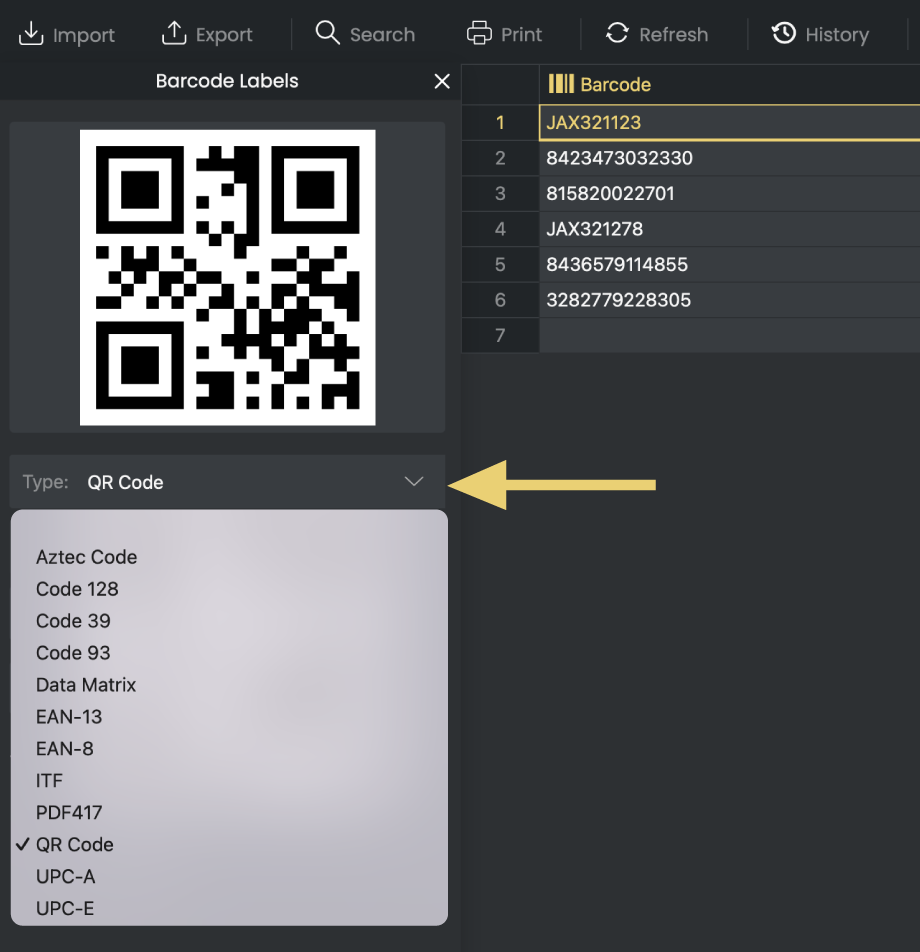
- Choose the text you would like to appear below the barcode
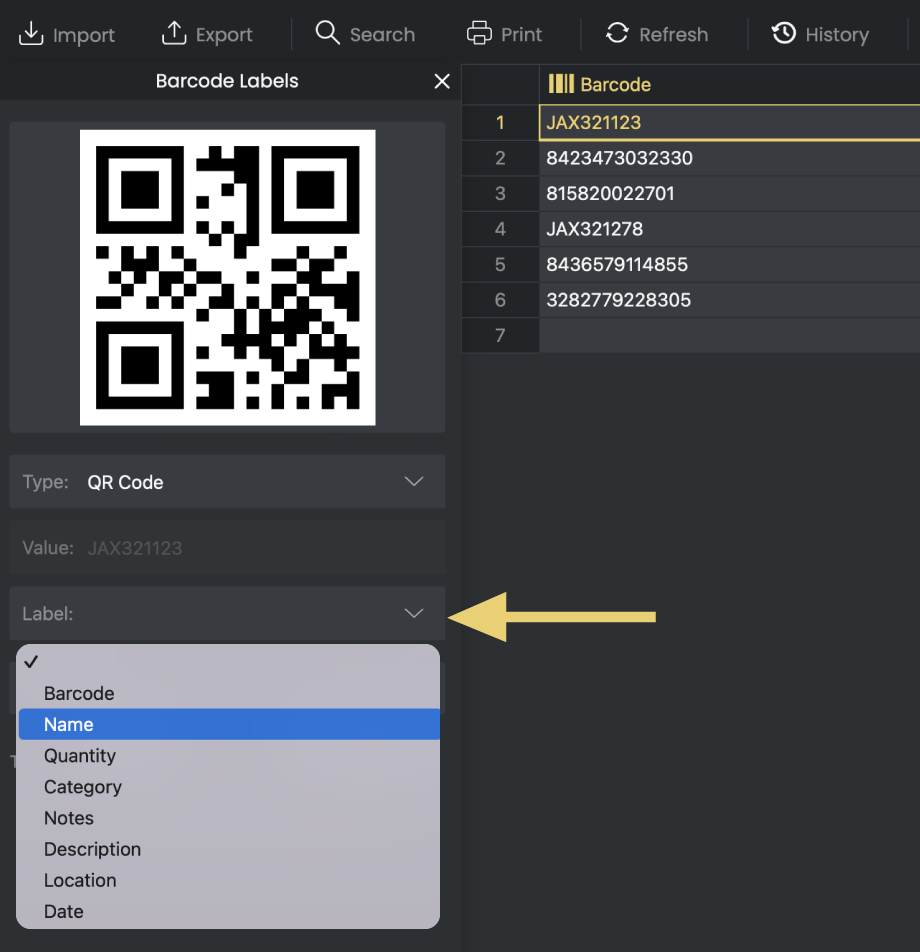
- Click Print Labels
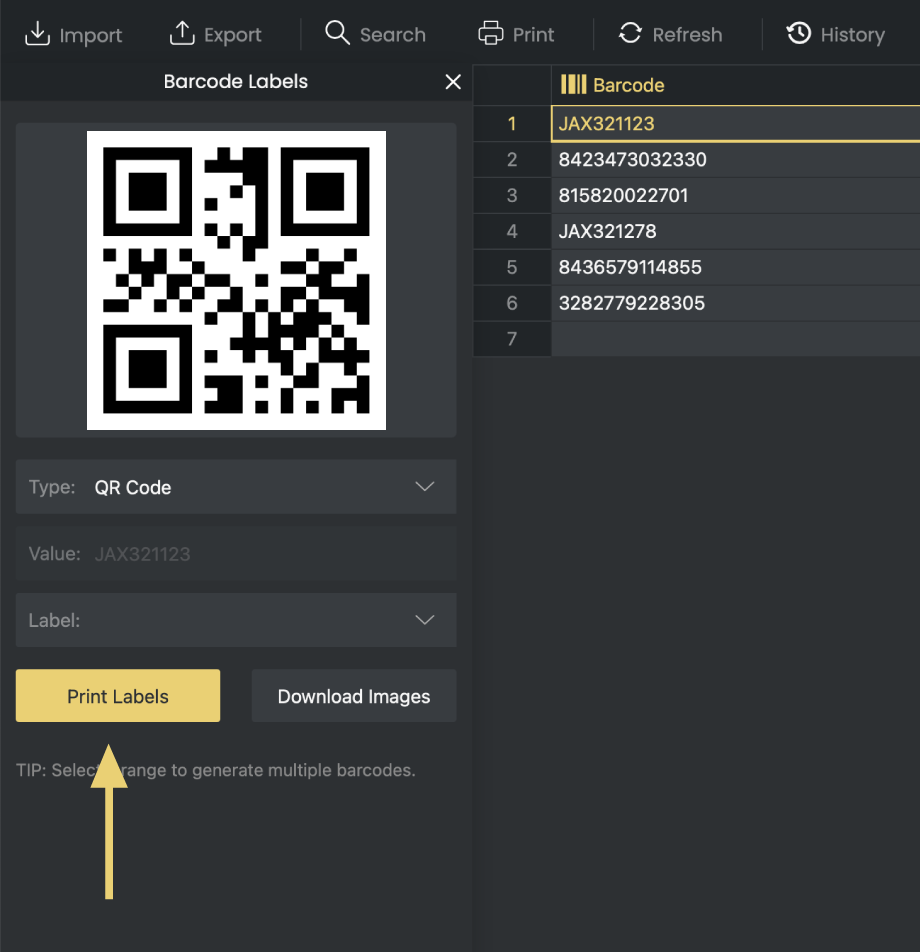
- Choose the Avery label size to match your labels
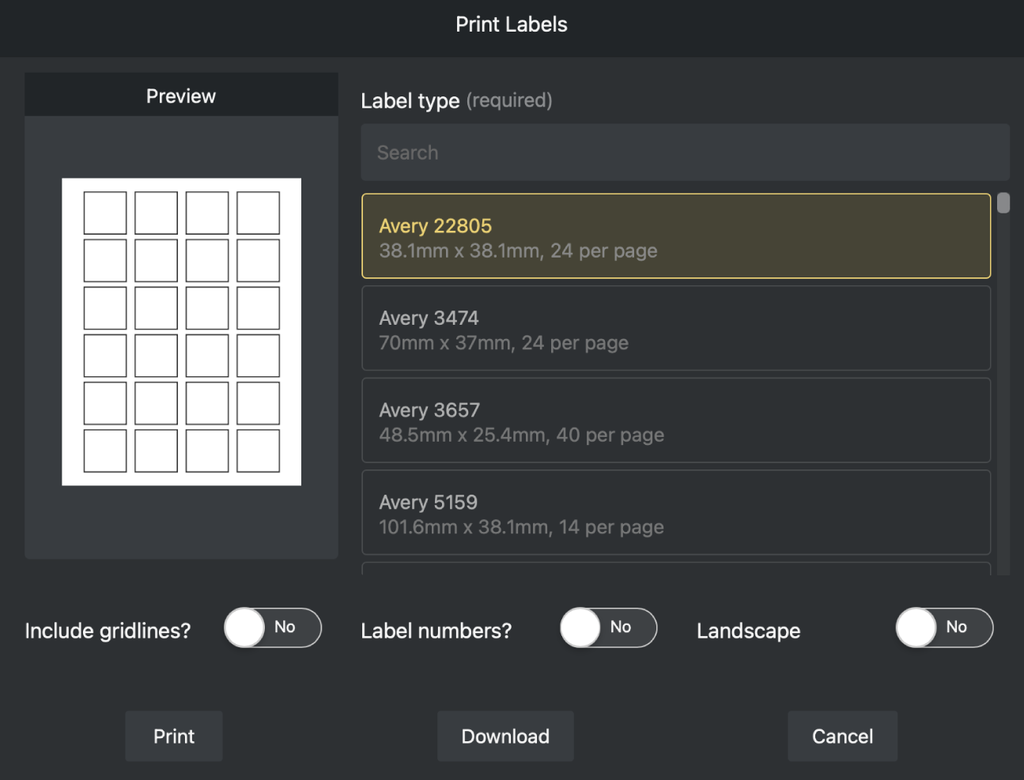
- Click Print
- Select Your HP LaserJet printer
- Click Print
HP OfficeJet 8012 Troubleshooting
How to clear a paper jam in the HP Office Jet 8012
- Turn off the printer, and then disconnect the power cord and any other cables.
- Turn the printer so that the rear access door faces you.
- Press the tab on the rear access door and open the door.
- Carefully remove any **jammed paper (check if the paper is torn)**5. Close the rear access door.
https://www.youtube.com/watch?v=3GIQkO51gQw&ab_channel=HPSupport
How to replace the ink cartridges in the HP Office Jet 8012
- Open the front door, and then lift the ink cartridge access door.
- Wait until the carriage stops moving before you continue.
- Remove the ink cartridge from its slot.
- Remove the new ink cartridge from its package, and then pull the orange pull-tab straight back to remove the plastic wrap.
https://support.hp.com/gb-en/document/c06245115
HP Office Jet 8012 Printer related questions?
We’re happy to help troubleshoot any issues using Orca Scan with the HP Office Jet 8012 Printer, chat with us live or drop us an email.
