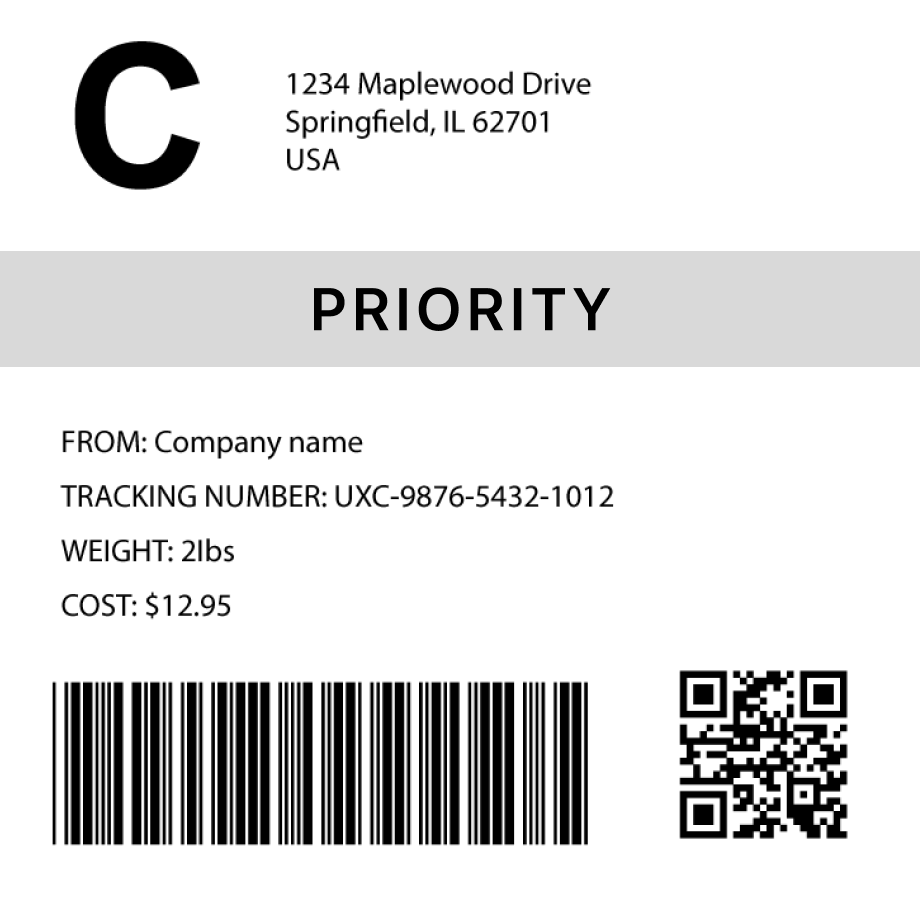Free Barcode Generator
How to generate a barcode in 3 steps
1. Select a barcode type
2. Enter the barcode data
- Fit
- 20
- 30
- 40
- 50
- 60
- 70
Barcode preview

3. Generate the barcode image
Convert this barcode to a label – Try it now
Success!
Your barcode has been downloaded correctly

Design professional labels with our Barcode Label Designer — perfect for products, packaging, and more.
Start free today Learn moreCreate custom Barcode labels
Design labels with extra details, branding, and custom layouts. Or use our ready-made templates for shipping, inventory, and many more industries
Try it now
FAQs
Barcode Types at a Glance
It might be obvious, but we love barcodes 😎 They're crucial for efficient data management and product tracking in various industries. Each type (also known as symbology) has unique features, so we've created this guide to highlight the most popular barcode types you can create, their data capacity and typical use cases 👇
QR Code
A QR Code can store up to 3,000 characters, including URLs. Widely used in digital marketing, it allows quick access to information via smartphone camera scanning without an app. The QR Code was invented in 1994 by Denso Wave, a subsidiary of Toyota.
DataMatrix
A DataMatrix barcode encodes up to 2,335 characters in a compact, square format. Ideal for small items, it's commonly used in electronics, manufacturing, and healthcare. RVSI Acuity CiMatrix developed this 2D barcode in 1989.
UPC-A
Universal Product Code - A is mainly used in the North American retail industry for checkouts and inventory tracking. It works by encoding a unique 12-digit number to identify each item. It was introduced by IBM in 1973.
UPC-E
A UPC-E barcode is a compressed form of UPC-A that encodes the 12-digit identifier into six digits. It is used in North American retail but on smaller items with limited packaging space. IBM also developed UPC-E in 1973.
EAN-13
The European Article Number - 13 (EAN-13) is similar to UPC-A but is used for sales and inventory worldwide, not just in North America. The EAN-13 barcode uniquely identifies products with a 13-digit code and was established by GS1 in 1973.
EAN-8
The EAN-8 barcode is a compact version of EAN-13. It is designed for items with limited labelling space, as it encodes the information into an 8-digit code. It is globally recognised and was first introduced by GS1 in 1970.
Code 128
Code 128 barcodes encode 128 ASCII characters. This alphanumeric barcode is versatile and widely used in packaging and shipping due to its high data density. Computer Identics Corp created Code 128 in 1981.
Code 39
Code 39 barcodes encode letters, numbers, and special characters, up to 43 characters. Known as "Alpha39" or "Code 3 of 9", it's popular in the automotive industry and for warehouse labelling. Intermec Corp invented Code 39 in 1974.
Code 93
Code 93 barcodes encode extended ASCII characters, up to 84 characters, providing higher data density. Similar to Code 39, it's often used in logistics and inventory management and was created by Intermec Corp in 1982.
PDF417
Portable Data File 417 (PDF417) barcodes store large data volumes, up to 1850 characters, including text and images. PDF417 was invented by Symbol Technologies in 1991 and is typically used on government IDs and documents due to its high capacity and security features.
ITF
The Interleaved Two of Five (ITF) barcodes encode up to 14 digits. It is a numeric-only barcode introduced by GS1 in the 1960s; it’s used mainly in logistics and packaging.
Aztec
Aztec Code barcodes store up to 3000 characters in a dense 2D matrix. Recognisable by its central bullseye, it's often used for tickets in transportation, such as airline boarding passes. It was invented in 1995 by Andrew Longacre and Robert Hussey.
How to generate multiple barcodes
You can use Orca Scan web or mobile application to generate multiple barcodes using the following steps:
Import a spreadsheet of barcode data
To generate barcodes from a spreadsheet of data:
Scan barcodes on existing products
To generate barcode images for existing products:
- Scan your products using the Orca Scan mobile app
- Login to the Orca Scan web app
- Select the barcodes you wish to generate
- Open the Barcode Preview on the left
- Select the Barcode Type
- Click Download or Print
How to generate barcodes programmatically
You can generate barcodes programmatically using our Barcode Image API. Simply pass the desired data and barcode type as URL parameters. For example: https://barcode.orcascan.com/?type=qr&data=hello world
Need help generating barcodes?
We've helped over 350,000 users solve barcode tracking issues. For expert advice on barcode generation, chat to us live.
Need more than just barcode creation?
Register for Orca Scan to unlock advanced features!