Turning your sheet into a QR Code Form allows anyone to submit data using their smartphone. They just scan the code, fill out the form, and the information appears instantly in your sheet - securely stored in the cloud. It’s ideal for events, visitor check-ins and quick feedback collection.
How do QR Code Forms Work?
QR Code Forms let you collect data by using the built-in QR scanning feature on most smartphones. Here’s how it works:
- A user scans a QR code with their phone’s camera
- The QR code opens a web form with your questions
- They fill it out and tap Done
The responses are securely stored in the cloud, so you can access them from anywhere. Perfect for teams working on digital transformation or replacing paper-based processes.
How Can QR Code Forms Be Used?
QR Code Forms are ideal for situations where you’d usually hand someone a clipboard or ask them to fill out a form. Common use cases include:
- Contact Tracing
- Maintenance Log Books
- Fault Reporting
- Health & Safety checks
- Event Registration
- Visitor Check-in (replacing forms and touchscreens)
How Do I Create a QR Code Form?
Turning your Orca Scan sheet into a QR Code Form is simple. Just follow these steps:
Create a New Sheet
- Log in to your Orca Scan account, then click the (+) icon in the bottom-left corner to create a new sheet.
- Choose a template that suits your needs (Lead Capture or Event Attendance are popular choices!), or select Blank Canvas to build your own. Click Create to continue.
TIP: You can add sample data to your sheet for testing before using it in a live environment.
Enable QR Code Form
To allow anyone to submit data without logging in, enable the QR Code Form.
Click the Share QR Form button in the bottom-right corner, then toggle Enable QR Code Form.
TIP: Make sure to click ‘Save’ after toggling Enable QR Code Form.
Note: Enabling this option means anyone with the QR code or unique URL can submit data to your sheet. You can disable this feature at any time.
Print Your QR Code Poster
Orca Scan automatically generates a QR Code poster for you. Print the poster or download the QR code as an image in SVG format to customise with our barcode label designer.
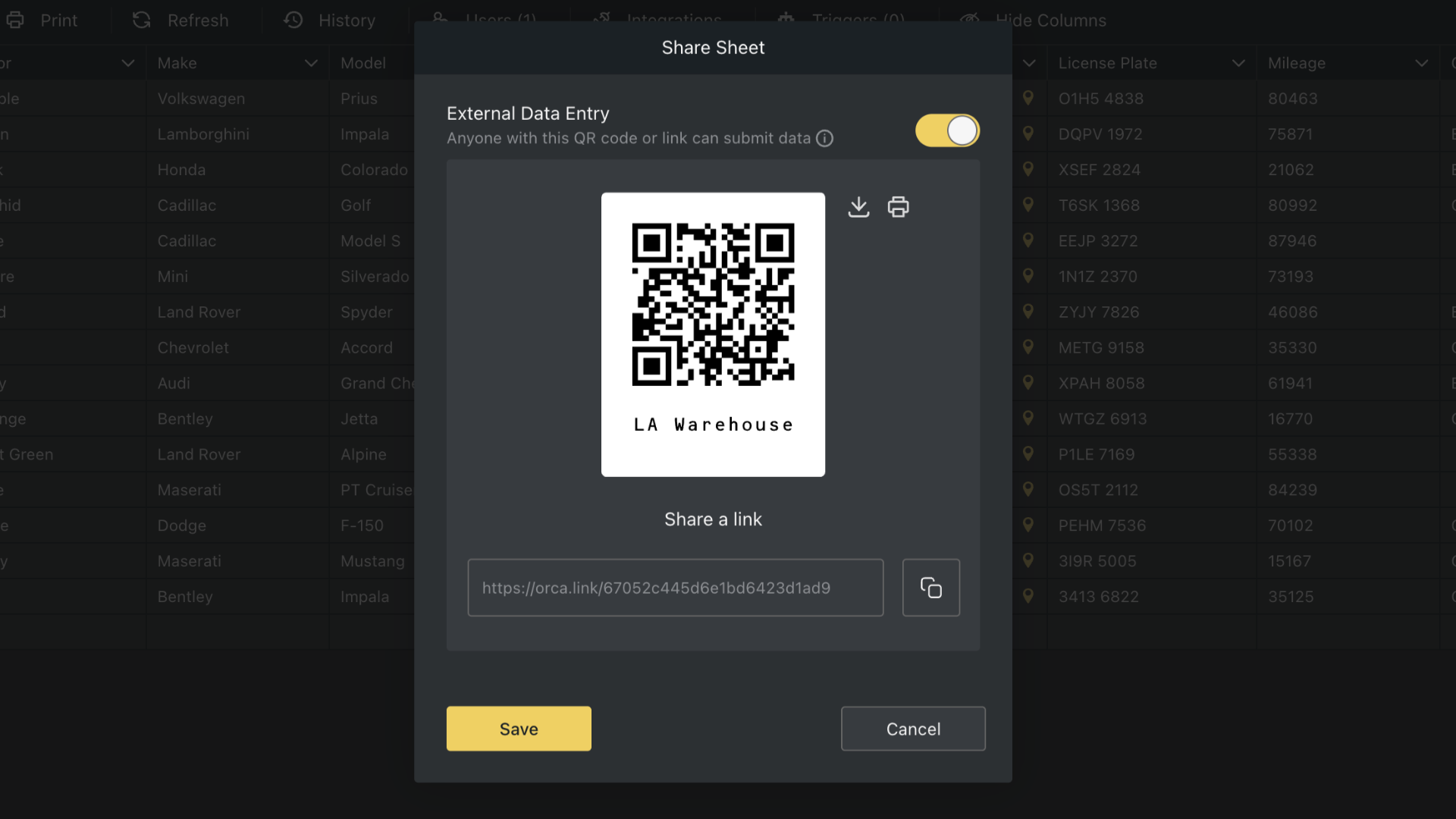
Displaying Your QR Code Form Poster
Place your QR Code Form poster where your audience can easily access it.
Anyone can now scan the QR code with their camera and complete the form - no app required.
Review Your Data
As users submit data, it is automatically added to your Orca Scan sheet. You can review this data in real-time from anywhere using the Orca Scan Web or Mobile application.
Adding Photos and Files to Your QR Code Forms
You can add photos and file attachments to your Orca Scan forms to capture more detailed, complete records.
How to Upload Photos
Upload photos directly into your form for better documentation.
- Add a Photo Field: Add a photo field to your Orca Scan sheet (check out our guide on how to do this)
- Capture or Upload: Tap the photo field to take a picture with your device’s camera or upload one from your gallery
How to Add Attachments
Attach files like PDFs, documents, or spreadsheets to your form submissions.
- Add an Attachment Field: Add a attachment field to your Orca Scan sheet (check out our guide on how to do this)
- Upload a File: Tap the attachment field, then choose a file from your device to attach
How to Capture Signatures in QR Code Forms?
- Add a Signature Field: In your sheet, add a new column and set the data type to Signature
- Capture a Signature: Tap the signature field, then sign directly on your device’s screen
Supported Attachment Types
| Category | File Types |
|---|---|
| Documents | .doc, .docx, .txt |
| Spreadsheets | .csv, .xls, .xlsx |
| Presentations | .ppt, .pptx |
| PDFs | .pdf |
| Videos | .mp4 |
Questions about Collecting Data using QR Codes?
If you’d like help getting set up, chat with us live or drop us an email
