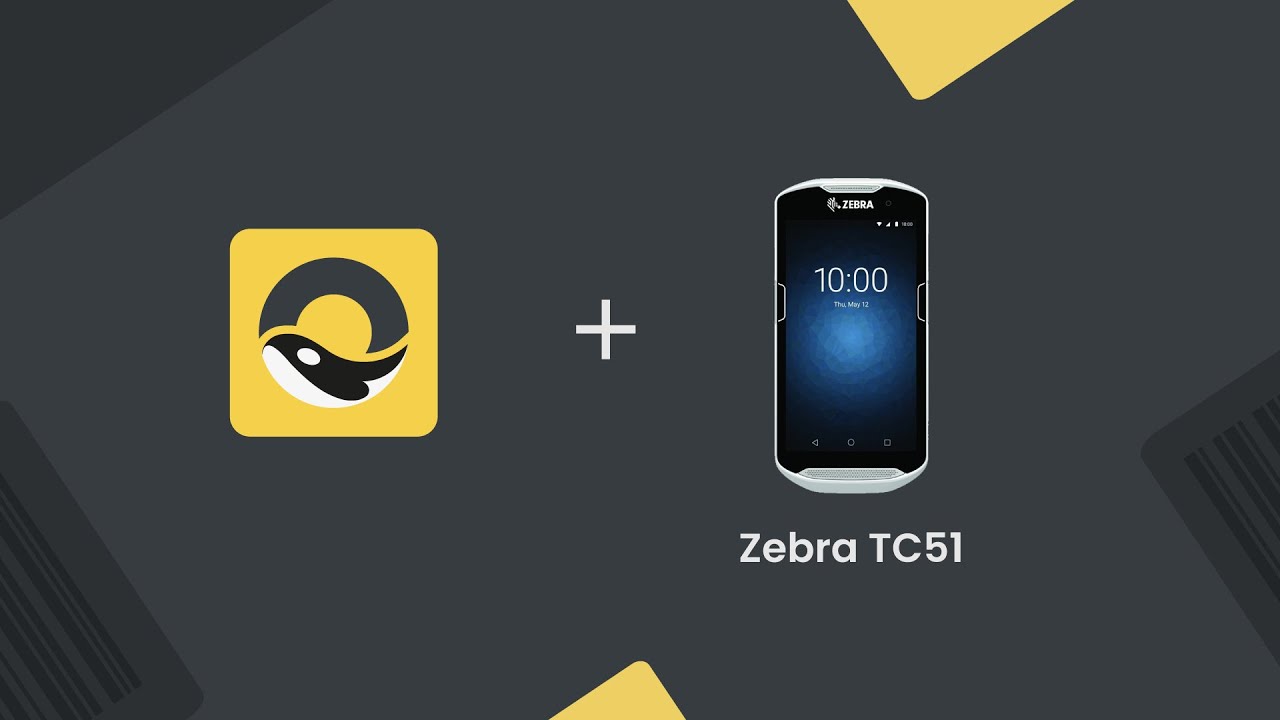
The Zebra TC51 is an enterprise-grade (IP67 and IP65) barcode scanner from Zebra. It’s designed to function like a smartphone, but with the addition of an embedded barcode scanner, extended battery life and a ruggedised case.
Zebra TC51 specs
- Android 8.1 (Oreo) Operating System
- Built-in 1D/2D barcode scanner
- Build in WiFi up to 5 GHz (802.11a/b/g/n/ac/d/h/i/k/r/w)
- 2GB of RAM, 16GB of storage, MicroSD slot (up to 128GB SDXC)
- Water and dust proof with IP67 and IP65 seal
- Hot-swappable battery with up to 14 hours of power
Zebra TC51 setup guide
The Zebra TC51 does not have a Google Play store, so you’ll need to follow the steps below to install Orca Scan on the device:
- Open a web browser on the device
- Visit orcascan.com/install to download the Orca Scan app
- Go to Settings > Security and enable Allow install from unknown sources
- Go to the download folder, open the orca-scan.apk and run install
- Open the DataWedge application
- Select Profile0
- Enable Keystroke output
- Set Inter character delay to 10 milliseconds
- Go to Basic data formatting
- Enable Send ENTER key
- Launch Orca Scan mobile app
That’s it! You can now use the scan buttons on the TC51 to capture data.
Scan barcodes into the systems you love
You can now use the TC51 to scan barcodes into the following systems:
- Scan barcodes into an Excel spreadsheet
- Scan barcodes into a Google spreadsheet
- Build dashboards using Google Data Studio
- Visualise barcode data using Microsoft Power BI
Zebra TC51 related questions?
We’re happy to help troubleshoot any issues using Orca Scan with the Zebra TC51, feel free to chat with us live or drop us an email.
Zebra TC51 related files
Request a device integration
Need help getting Orca Scan working with your hardware?
