
Our users often ask how they can prevent barcode scanners from extracting data from incorrect barcodes. In this blog post, we’ll explain how Orca Scan can help you prevent this, ensuring you get the information you need the first time.
Why does this happen?
The problem occurs when a product label has multiple barcodes, and users wonder which one to scan. Such as the example below…👇
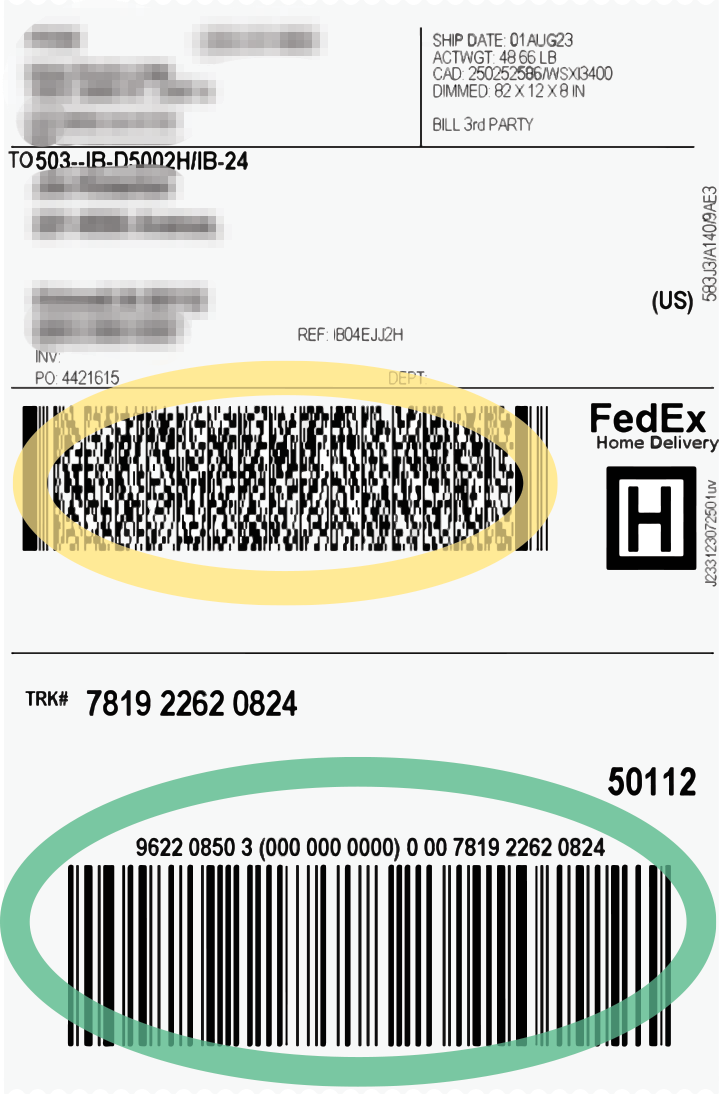
This often happens when managers require specific data, but employees need clarification about which barcode label they should scan to get the product information.
Take the example above 👆 The supply chain management needs the green barcode to be scanned as this will record the correct information for proper labelling, but staff regularly scan the yellow barcode by accident, causing human errors.
How do I reject incorrect barcodes?
Orca Scan will automatically identify the scanned barcodes and either accept or reject them. When an incorrect barcode is detected, users will see an ‘Error’ message, prompting them to check the correct one👇
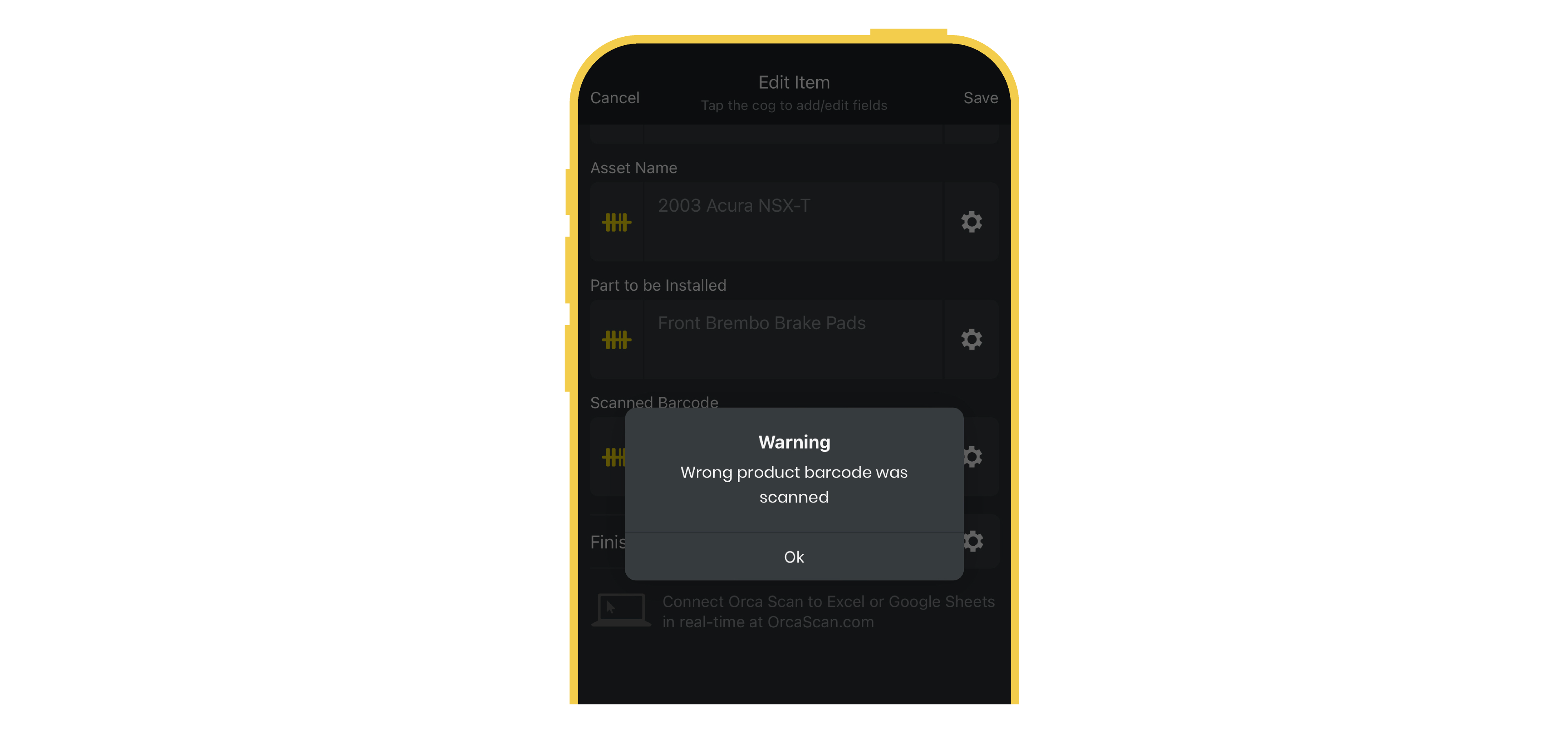
This can be set up with Triggers (e.g., “If barcode doesn’t contain ‘XYZ’, then notify me via an error message”). If your barcode structure is more sophisticated, you can use Regular Expressions (Regex) to reject barcodes that are, for example, less than 18 or greater than 34 characters long. This kind of precise control is often a feature of maintenance tracking software.
Using Triggers as a Verification System
You can also import barcodes into Orca Scan and use triggers to scan against your current barcode type. This will work like a verification system.
If you want more control over the information your system captures, add a Trigger that identifies when an incorrect barcode has been scanned.
You can set up the following conditions and messages to inform users of this mistake and what they can do to rectify it 👇
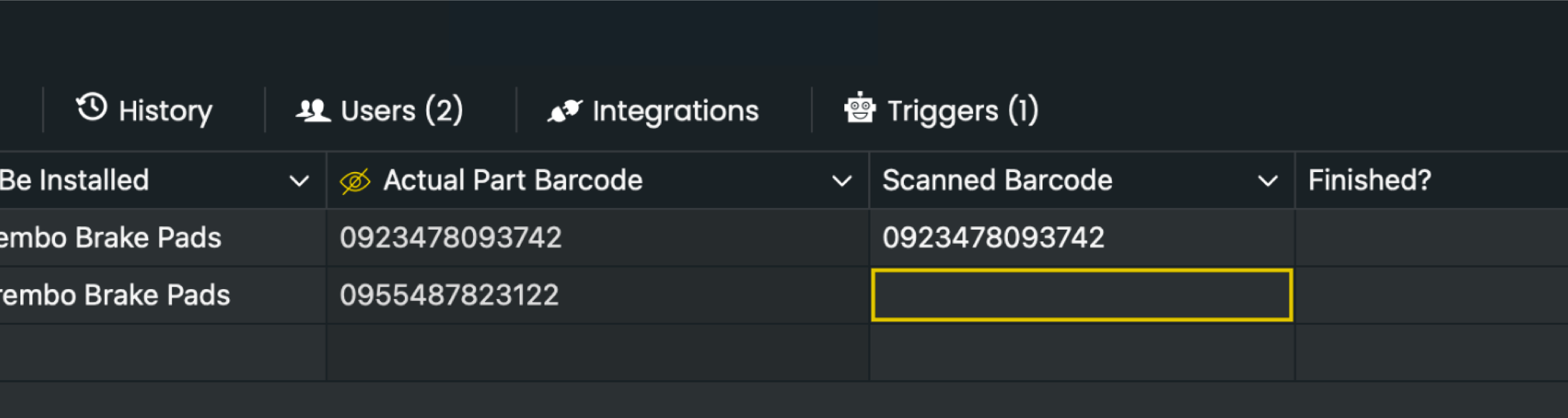
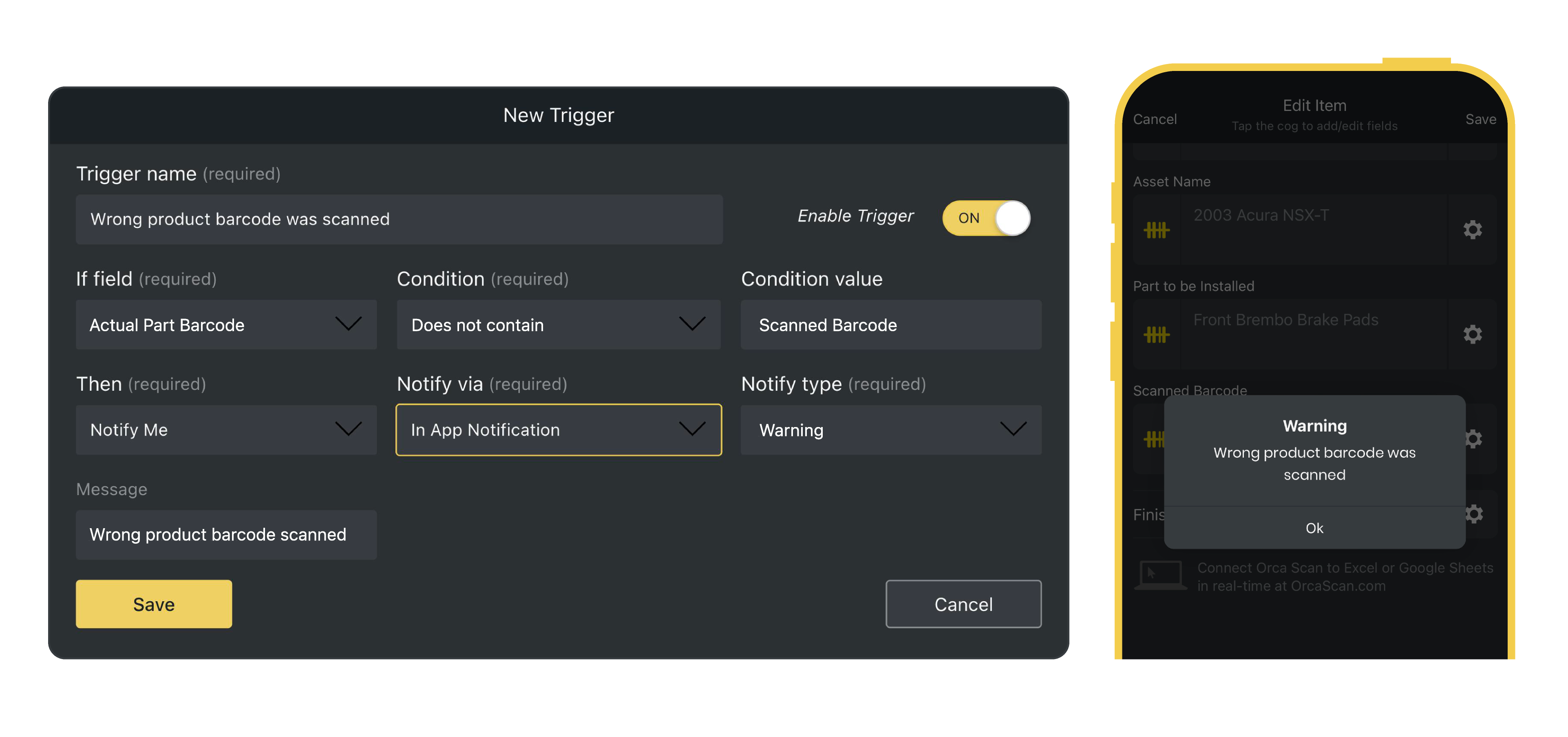
Why is this important?
This action has many benefits to employees tracking their inventory with Orca Scan:
⏱️ Save time spent previously scanning multiple barcodes
✅ Increase efficiency and productivity within the team
❌ Reduce human errors
What barcodes does Orca Scan support?
Orca Scan can decode and track a variety of 1D, 2D and 3D barcodes from Universal Product Code (UPC) to DataMatrix and QR codes. Get a complete list of supported barcodes here.
We are also approved to identify and record GS1 barcodes.
You can use dedicated hardware from companies like Zebra, Datalogic and Honeywell to track these or install the Orca Scan app onto your phone or tablet 🤳
Any questions?
We are determined to make your experience with Orca Scan as simple as possible. Our team is always happy to help, so drop us an email or chat with us live today.
