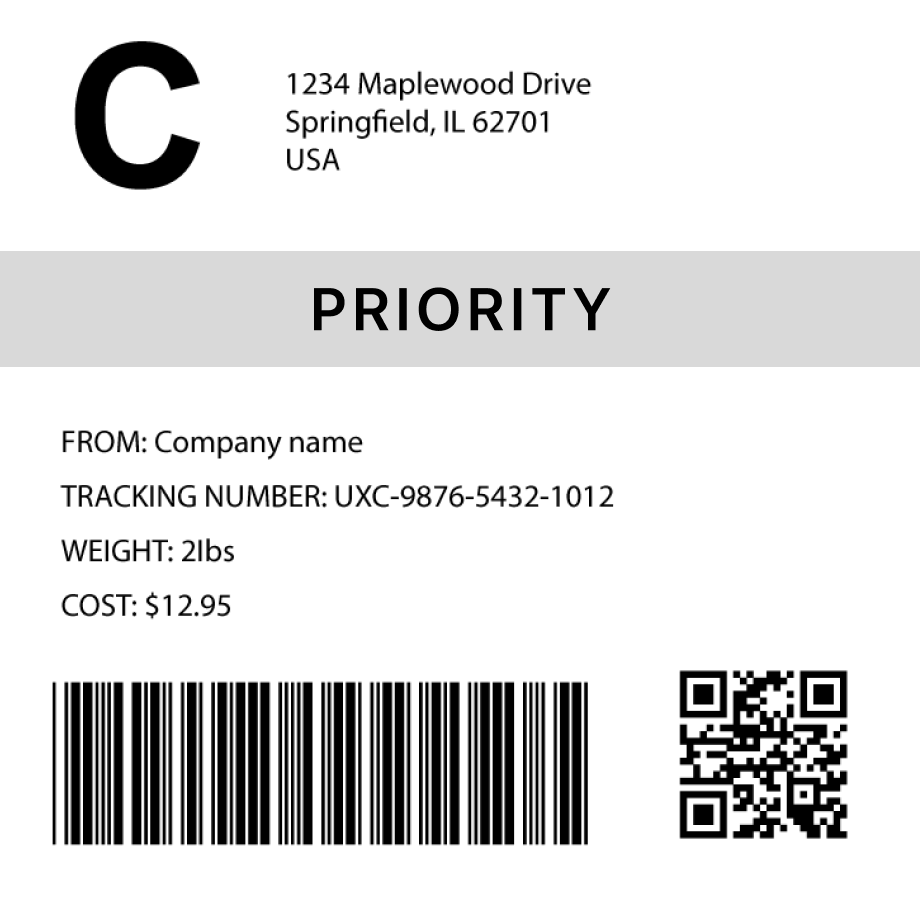Code 128 Barcode Generator
How to generate a Code 128 barcode in 3 steps
1. Select a barcode type
2. Enter the barcode data
- Fit
- 20
- 30
- 40
- 50
- 60
- 70
Barcode preview

3. Generate the barcode image
Convert this barcode to a label – Try it now
Success!
Your barcode has been downloaded correctly

Design professional labels with our Barcode Label Designer — perfect for products, packaging, and more.
Start free today Learn moreCreate custom Barcode labels
Design labels with extra details, branding, and custom layouts. Or use our ready-made templates for shipping, inventory, and many more industries
Try it now
FAQs
What is a Code 128 barcode?
Code 128 is a high-density linear barcode symbology that is commonly used in logistics, shipping, and inventory management for encoding complex data. Unlike other barcode types such as UPC or EAN, Code 128 can encode letters, numbers, and special characters, making it versatile for various industries. It is not tied to a specific system like GS1 but is widely used across many applications where detailed data needs to be stored compactly.
How much data can a Code 128 barcode hold?
A Code 128 barcode can hold up to 128 characters, which can include a combination of numeric, alphanumeric, and special characters. This makes it far more flexible than barcodes like EAN-8 or UPC, which are limited to numeric digits. Code 128 is structured into three subsets—A, B, and C—each of which handles different character sets, providing broad flexibility.
How to generate multiple code-128 barcodes
You can use Orca Scan web or mobile application to generate multiple code-128 barcodes using the following steps:
Import a spreadsheet of barcode data
To generate barcodes from a spreadsheet of data:
Scan barcodes on existing products
To generate barcode images for existing products:
- Scan your products using the Orca Scan mobile app
- Login to the Orca Scan web app
- Select the barcodes you wish to generate
- Open the Barcode Preview on the left
- Select the Barcode Type
- Click Download or Print
How to generate code-128 barcodes programmatically
You can generate Code 128 barcodes programmatically using our Barcode Image API. Simply pass the desired data and barcode type as URL parameters. For example: https://barcode.orcascan.com/?type=code128&data=hello world
Need help generating barcodes?
We've helped over 350,000 users solve barcode tracking issues. For expert advice on barcode generation, chat to us live.
Need more than just barcode creation?
Register for Orca Scan to unlock advanced features!