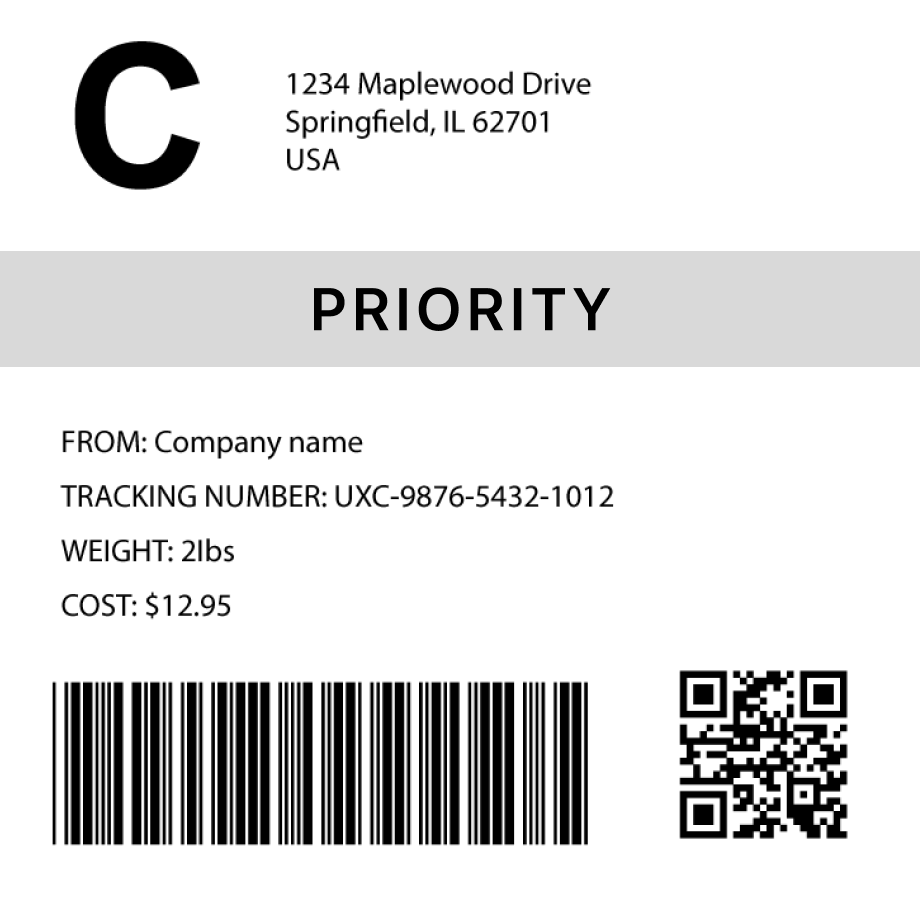QR Code Barcode Generator
How to generate a QR code in 3 steps
1. Select a barcode type
2. Enter the barcode data
- Fit
- 20
- 30
- 40
- 50
- 60
- 70
Barcode preview

3. Generate the barcode image
Convert this barcode to a label – Try it now
Success!
Your barcode has been downloaded correctly

Design professional labels with our Barcode Label Designer — perfect for products, packaging, and more.
Start free today Learn moreCreate custom Barcode labels
Design labels with extra details, branding, and custom layouts. Or use our ready-made templates for shipping, inventory, and many more industries
Try it now
FAQs
What is a QR Code?
A QR code (Quick Response code) is a 2D barcode that can store various types of data, including text, URLs, and other digital information. It is widely used in marketing, payments, and logistics due to its ability to store a decent amount of data in a small space and its fast readability by smartphones and barcode scanners.
How much data can a QR code hold?
The amount of data a QR code can hold depends on the type of data:
| Data Type | Maximum Capacity |
|---|---|
| Numeric data | Up to 7,089 characters |
| Alphanumeric data | Up to 4,296 characters |
| Binary data | Up to 2,953 bytes |
| Kanji characters | Up to 1,817 characters |
How to generate multiple QR codes
You can use Orca Scan web or mobile application to generate multiple qr-code barcodes using the following steps:
Import a spreadsheet of barcode data
To generate barcodes from a spreadsheet of data:
Scan barcodes on existing products
To generate barcode images for existing products:
- Scan your products using the Orca Scan mobile app
- Login to the Orca Scan web app
- Select the barcodes you wish to generate
- Open the Barcode Preview on the left
- Select the Barcode Type
- Click Download or Print
How to generate QR codes programmatically
You can generate QR Codes programmatically using our Barcode Image API. Simply pass the desired data and barcode type as URL parameters. For example: https://barcode.orcascan.com/?type=qr&data=hello world
Need help generating barcodes?
We've helped over 350,000 users solve barcode tracking issues. For expert advice on barcode generation, chat to us live.
Need more than just barcode creation?
Register for Orca Scan to unlock advanced features!